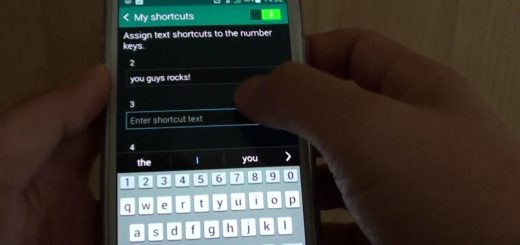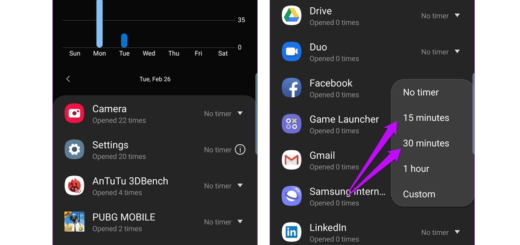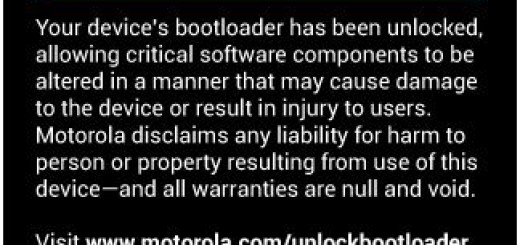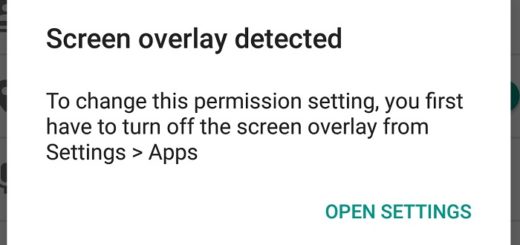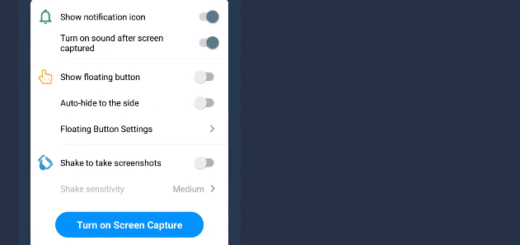Change the Default Apps on our Pixel 3
Do you know that Android lets you decide which is the default app, if you have more than one that will do the same thing? Things are no different for your Pixel 3 device, that’s for sure! The whole point of default apps is to make your interaction with your Android device smoother, so I have only one advice for you: take control of your hansdet by getting rid of unwanted defaults and assigning the ones you actually want to use.
If you would like to change Default apps in your Pixel 3 device, then I can assure you that you’re in the right place. You can change your Default app from a stock app (an app that came pre-installed) to a third-party app you downloaded and feel that it suits your needs better. For example, you can switch your default browser from the stock Browser to a third-party browser. That way, whenever you click on a link, it opens it up in the third-party browser and not the normal stock browser.
This is just an example, though. You can do this for the phone app, gallery app, home app and other apps on your phone, eventually changing the whole look of your Pixel 3 device by replacing basically all your stock apps with downloaded third-party apps if you wish.
Follow the steps below to get started.
Change the Default Apps on our Pixel 3:
- At first, swipe down the notification panel and click on the Gear Icon located at the top right side of the screen to access the Settings menu. Alternatively, you can also click on the Settings app;
- Up next, go to Apps & Notifications;
- Tap Advanced and here you’ll see the default apps option. Here you can set your default browser, launcher, SMS app and not only, so don’t hesitate to take your time and explore the available options;
- After setting any other app as default, if you don’t like how it works, then you can easily reset everything back to default at a later time. For that, enter into Settings >> Apps & Notifications >> See All apps and choose the app you would like to restore to default. Then, go to Advanced >> Open by Default >> Clear Defaults.
If you do this for the app you’ve chosen as your message app, when next you want to open a message, you’ll be asked which app you would like to open the message with, so you made things right again.