Learn to Use Picture-in-Picture mode on MIUI
2 min. read
Updated on
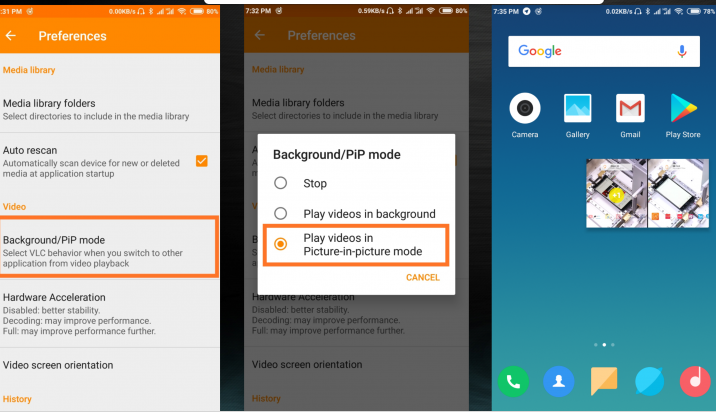
Xiaomi recently released MIUI 10 and more and more devices received the MIUI 10 beta update already. One new feature users wanted to get their hands is Picture-in-Picture mode, so I bet that you want to learn how to use it as soon as possible, but there is something that you must know from the start. Like it or not, not all apps support PIP for now.
App developers need to add support for their apps and it isn’t always clear whether an app supports picture-in-picture mode, as it’s inconvenient for them to mention on the app’s Play Store description. You get my irony, so what I can do is to tell you for sure that at this point, VLC, YouTube, Google Play Movies, Maps, Duo, Whatsapp & for Chrome PIP mode are definitely working.
What you must take in consideration is check app’s own settings to activate it, as every app has different method to initiate for the features they support. When it comes to Google Chrome, in order to get picture-in-picture mode working properly, you have to watch a video in fullscreen mode before tapping the home button. However, in VLC, you have to tap the app’s menu button and the picture-in-picture option while the video’s playing.
How to Use Picture-in-Picture mode on MIUI:
- At first, you have to go to Settings;
- Your next step is to find your way into Additional settings – Privacy;
- Open Picture-in-Picture;
- Enable for the app you want to use PIP;
- Now, it’s time to check the app’s own setting to enable PIP mode (such as VLC – Preferences – BG/PIP mode – Play in PIP mode);
- Open the app right away;
- Then, all you have to do is to press the Physical Home button.
I have tried this method personally and I can assure you of the fact that it working fine at my end. But keep in mind that you can always ask for help in case of having questions or being confused about any of the steps above. I am eager to help!










User forum
0 messages