Learn to Use Split Screen on your Pixel 3
2 min. read
Updated on
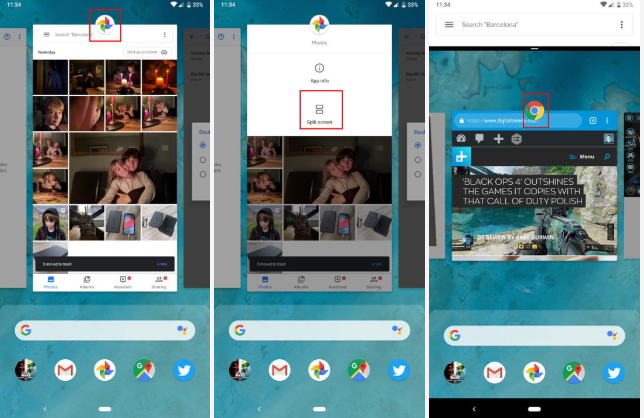
Android has officially offered a split-screen mode for smartphones since Google released Android 7.0 Nougat two years ago. Of course, there were also some smartphone manufacturers who provided such an option earlier but many of those methods were clumsy and didn’t work well. The introduction of Android Nougat brought a standardized method for a split-screen mode and we kind of got used to having it.
Android’s newest release, Pie, is chock full of helpful new features, but not everything is perfect, as some Pixel 3 users recently discovered! Well, some actions take longer than they used to and this sadly includes activating split-screen which takes a little longer now.
In Android Oreo, all you had to do was to press and hold on the square button to activate split-screen. Then, you only had to tap on the second app you wanted to split the screen with. That’s no longer the case on your Pixel 3 device, but this doesn’t have to mean that you are supposed to give up on this feature either!
Here I am to show you how to use Split Screen on your Pixel 3 device, so let me tell you from the very start that activating the split screen mode for apps is now done by tapping the icon that appears above each in the multitasking interface and selecting the new and descriptively named “Split screen” option. Once done, the chosen app jumps up to the top of your screen, giving you the chance to select the app to appear just below it.
You might think that this change is not such a big deal, but if you use split-screen often, then I have bad news for you. You will soon find it a bit annoying, so we can only hope that Google can come up with a better solution for split-screen that’s more intuitive than the current one in your Pixel handset.
If you have any questions, make sure to leave them in the comments section below or hit me up on the Contact form. I am eager to help!










User forum
0 messages