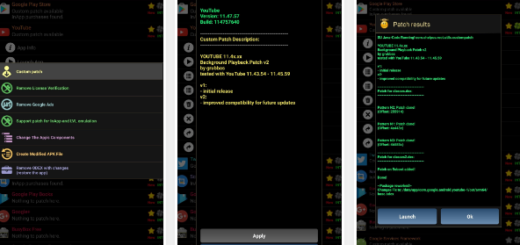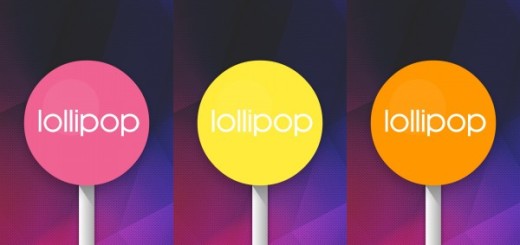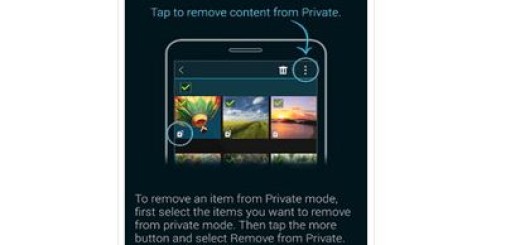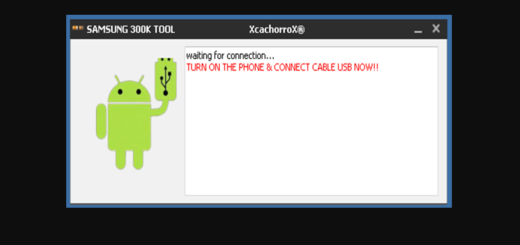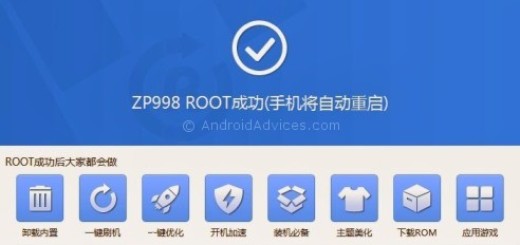Pixel 3 XL: Swipe the Fingerprint Sensor to Access Quick Settings
If you’re looking to customize your Pixel 3 XL phone, this guide explains how to swipe the fingerprint sensor to access quick settings. Quick settings were good before, but I can assure you of the fact that they are so much better now. I am saying that by talking in consideration all the new options and this eventually leads to greater customization options for all users like us.
You own an incredible Android phone that combines beauty and brain, packing the latest and greatest specs into a relatively comfortable form factor.
I say relatively and not perfect because I think that things could get much better speaking of that. The top of your phone is not that close to your fingers on the Pixel 3 XL, but there’s a gesture to drop down the quick settings and solve the problem. For some strange reason, Google left some of the Pixel’s best software features disabled by default, but you can easily correct that.
One of the more interesting tweaks that fall into this category is precisely the one that I am telling you about. So, what are you waiting for? To try this one out, just follow the below steps:
How to Swipe the fingerprint sensor to access quick settings:
- First of all, you have to head into your Pixel 3 XL Settings;
- Now, go to System > Gestures;
- While you’re in here, you can see the option to swipe fingerprint for notifications, so all you have to do is just to toggle it on. This will drop down the quick settings and/or notifications, giving you the easier access that you fream of.
This is indeed an easy way to get a quick status update without reaching your thumb around to the front top of your phone, don’t you think? You will get used to it in no time, I am sure of that.
Do you need any extra help? This is why I am here for, so let me know how I may assist you by using the Contact form or the comments section here.