Pixel 3 XL: How to Run Two Applications at the Same Time
2 min. read
Updated on
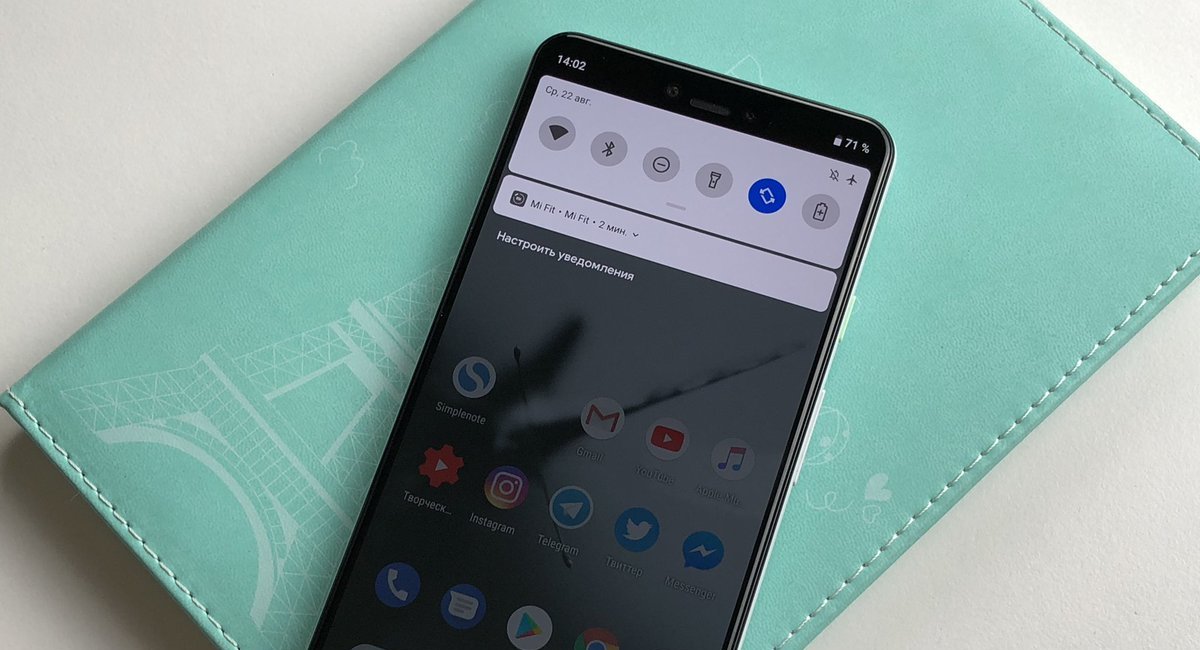
Split screen apps were introduced back with Android 7.0 Nougat and most of us got used to them in no time. Previously, split screen was activated by long-holding an app in the multitasking UI and dragging it to the top of the screen when being prompted. On larger devices, this turned into a complicated two-handed operation, so instead of having to stretch to the top of the screen to do it, the new Android P, makes enabling split screen mode work a little different.
Out of the box, your Pixel 3 XL smartphone can run two applications at the same time, there is no surrprise in that. But as some users claim, split-screen mode can be slightly confusing to use now. While not as obvious as before, I can assure you of the fact that the split screen mode remains easy to activate in your device, especially with a little bit of help. That’s why I am here for in the first place, right?
So, if you want to enjoy some fresh YouTube videos and chat with friends at same time on your Google Pixel 3 XL smartphone, if you like to use Twitter and Google Maps simultaneously or to watch Netflix latest additions in terms of movies while you’re also closely checking your email, here’s how simple is to use Split screen on Pixel 3 XL:
How to Run Two Applications at the Same Time:
- To use split screen, you must simply swipe up from the bottom of the screen to open the multitasking view showing your recent apps;
- You must now tap the app icon at the top of one of the apps you want open;
- After that, all you have to do is to select Split screen;
- Now, you can easily choose the second app you want open;
- You can drag the bar in the middle to resize, then simply drag it all the way to the top or bottom when you’re done to go full screen with one of the apps. I’ve told you that it isn’t too complicated, haven’t I?










User forum
0 messages