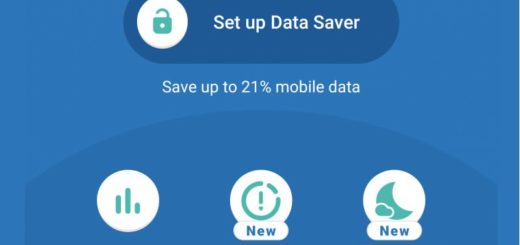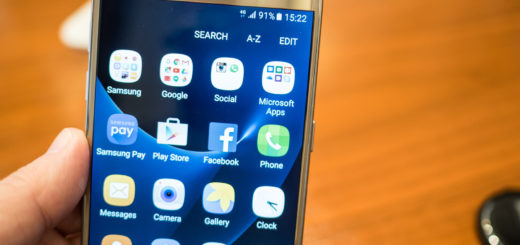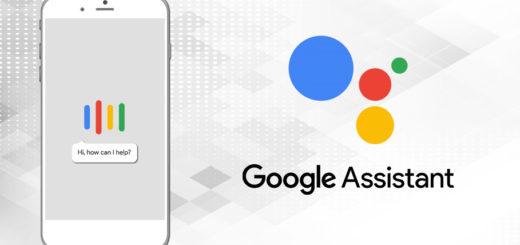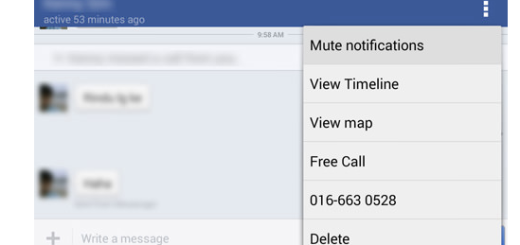Activate Call Forwarding & Waiting in Android 9 Pie
Could you please help me enable call forwarding & waiting on my device? That’s what I repeatedly heard the last few days and I am not surprised. Call forward is a very useful feature these days. We don’t want to miss any call, and this feature makes sure it can get your call to another number. Many network providers do plugin this feature into the OS, so if you cannot find it, its because your operator has restricted it.
As it happens with call forwarding and call waiting too, both of them are supposed to be free for everyone. But you can verify that with your operator, just to make sure you are not mixing up things. If it is a paid service indeed in your area, chances are to be charged as soon as you activate them and that’s no joy coming from your Android 9 Pie device, right?
Rule this option out and then, these tutorials are waiting for you. Let’s figure out how to get this done.
Activate Call Forwarding in Android 9 Pie:
- Open the default Dialer app on your Android 9 Pie hansdet;
- Then, go to the Settings menu;
- In the Settings menu, click on Calling Accounts;
- If you are using two SIM cards at a time, you can see both listed at the top. Tap on the SIM Icon for which you need to configure call forwarding. Here you will see these options:
FIxed dialing numbers
Turn on video calling
Call forwarding
Additional Settings
Call barring - Up next, tap on Call forwarding > Voice;
- You may now choose under which scenario you want to activate call forwarding for your phone. I am talking about these four options: Always forward, When busy, When unanswered, When unreachable.
- Click on your favorite option;
- Then, enter your number, and click on the Turn on option.
Activate Call Waiting in Android 9 Pie:
- Open the default Dialer;
- Then, tap on the ellipsis icon at the top right corner > tap on the Settings menu;
- In the Settings menu, click on Calling Accounts;
- Then, you have to click on Additional settings;
- This will reveal the settings for call waiting;
- All you have to do now is to toggle on the option to enable call waiting.
If you ever change your mind, just toggle the option off.