Set Up an iCloud Account on Android
2 min. read
Updated on
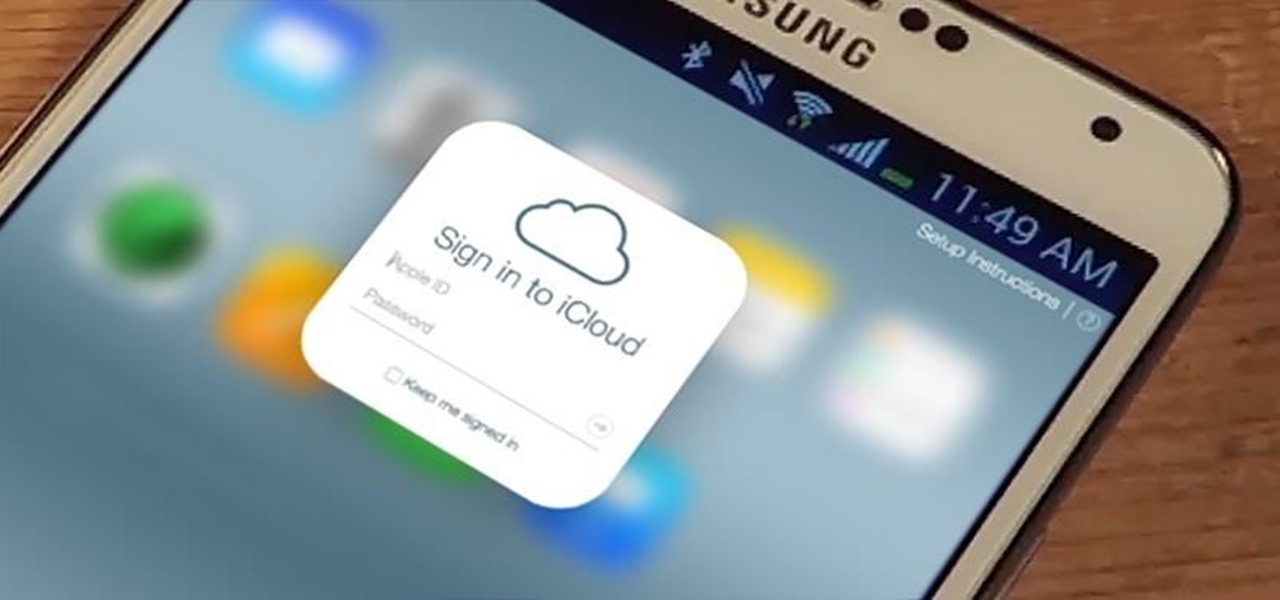
You know that Apple makes many of its services work only on Apple hardware, so you can’t use iMessage on Android, for example. Yes, that’s the truth. Apple doesn’t play nice with other ecosystems and Android is on its black list too. But if you’ve just switched from iPhone to Android and want to check your iCloud email on it, things should be fine.
So, after switching to an Android, you might find it hard to access your iCloud email. The good news is that you can set up your iCloud mail on an Android handset too.
Every Android device comes with the Gmail app, so you just have to configure this to access your iCloud email account. That’s all there is to it and you’ll feel the transition much smoother.
To learn how to do it, follow these steps:
How to Set Up an iCloud Account on Android:
- At first, open the default mail app or Gmail app on your Android device;
- Remember that you may also use any third-party email client apps to set up the iCloud email;
- Up next, tap on Add Account > Other, from the list;
- Then, you have to enter your iCloud email ID on the field. Fill with your password at the bottom at the bottom;
- Tap on Manual Setup;
- Choose “IMAP” and set the server as imap.mail.me.com;
- Set port to “993” and select SSL/TLS as security type;
- Now, in the next window, choose outgoing server settings as it follows: SMTP Server: smtp.mail.me.com / Security: STARTTLS / Port: 587.
- It’s also time to enter the username;
- After that, hit Next;
- At this point, your email should start syncing and show up in the Gmail app alongside your other email accounts.
And remember that this is just the beginning of your big change. You may also use a third-party Android app to sync your iCloud contacts or access iCloud notes on Android. Or you can sync iCloud Calendar to Android in no time.
If you need extra help with any of these, just let me know!










User forum
0 messages