Install Google Camera port on Samsung Galaxy S10e
2 min. read
Updated on
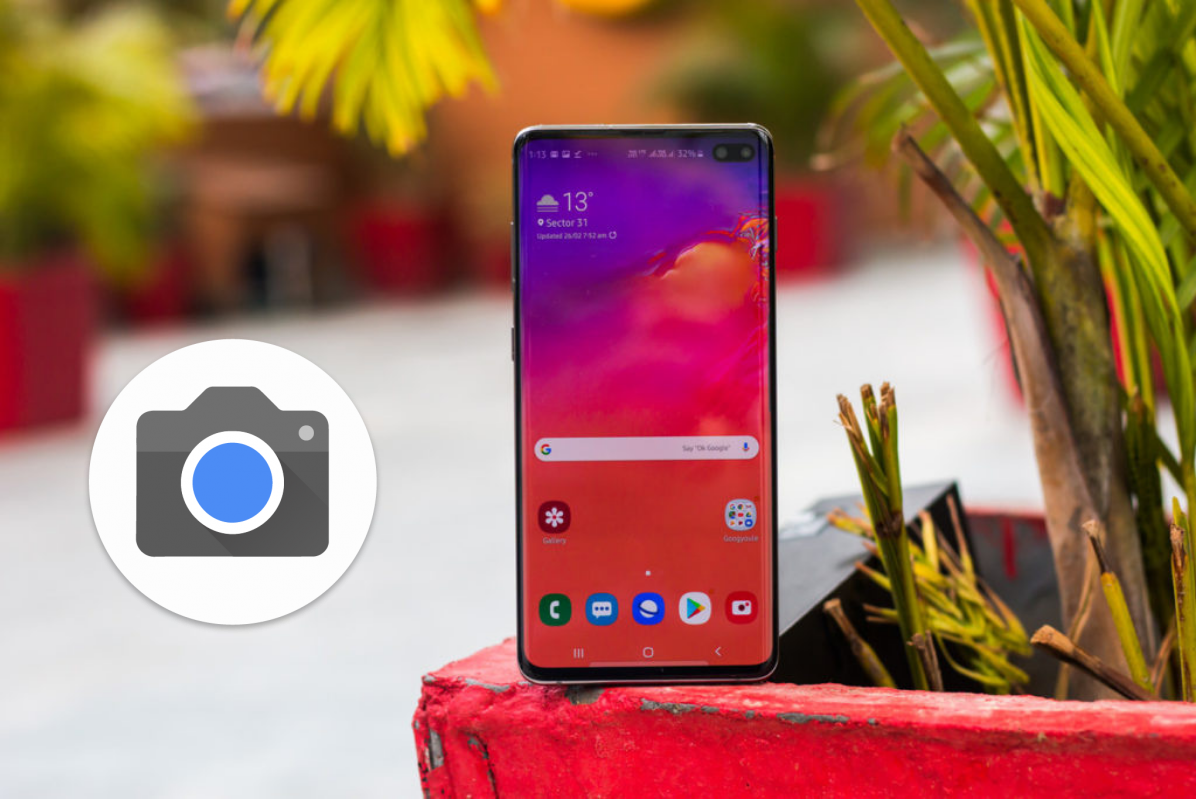
The Google Camera app is a hot topic these days, so I know what you want. You might indeed own the new Galaxy S10e, but a better photo quality never hurts, right? Once again, guys at XDA Developers have managed to get Google’s native camera app working on the Samsung Galaxy S10 series. I am talking about the very same camera app that’s available on the class-leading Google Pixel 3. Yes, you are about to get the very best!
We have cstark27 and Arnova8g2 to thank for modifying the files that get this camera app working on these amazing Galaxy phones. Just follow the below procedure and you’ll notice more details in high contrast areas. Photos will also seem colder than in the stock app. And thankfully, you will continue to enjoy access to both the regular and the ultra wide angle cameras.
I must though warn you about a few aspect. Well, the wide-angle camera will only work with the Google Camera if your Galaxy S10e is on the latest update released for all the brand new Galaxy S10 devices out there. And like it or not, Google Camera APK is only compatible with S10e models running a Qualcomm Snapdragon SoC. If you have an Exynos setup, you’ll probably see your very own Google Camera app port soon – stay tuned for more.
So how can the Google Camera app reach on the Samsung Galaxy S10e you own? It isn’t at all hard:
Install Google Camera port on Samsung Galaxy S10e:
- The first thing to do is to take the Google Camera APK on your Galaxy S10 e smartphone;
- Install the APK on your device like any other regular APK;
- Then, also take the config files;
- You must extract config file ZIP contents to /Internal Storage/GCam/Configs/ in your phone;
- Up next, create a new folder named GCam on your device’s internal storage. Skip the step if it is already there;
- Create another folder inside the GCam folder – Configs;
- You may now copy the extracted config files into the newly created folder;
- Then, it’s time to launch the Google Camera app;
- Tap the black area near the shutter button twice, quickly;
- Select the “s10csMar2.xml” option;
- Don’t forget to hit Restore.



User forum
0 messages