Learn to Unlink Spotify from your Facebook App
2 min. read
Updated on
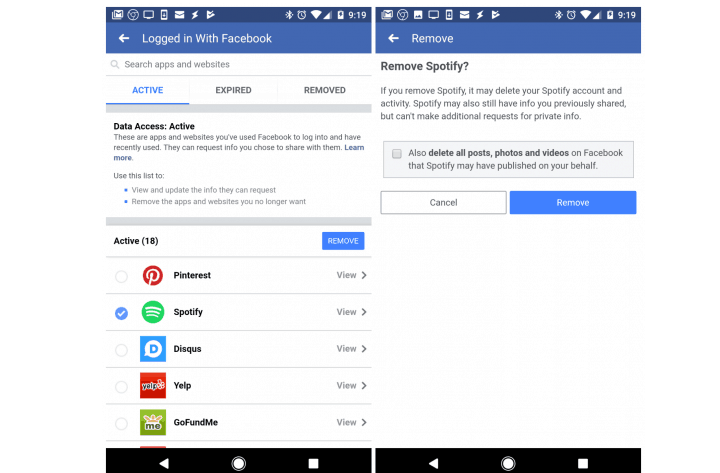
As you may know, Spotify makes it incredibly easy to log into your account. You may even set up Spotify to use your Facebook login as your Spotify authentication. Therefore, if you’re already logged into Facebook on your browser, you may open the Spotify Web Player and you’re logged in. You don’t want that every single time though.
Maybe sometimes you want to log into your Spotify account with a different password. Or you could just look for a way to isolate your Facebook account from Spotify. At the same time, the truth is that both services have access to your information on the other service. Access like this lets them share your preferences with advertisers. Is this something that you are willing to put up to every single day? Think twice before answering to that.
I find it only natural to want to use Spotify without Facebook, so I am here to help. Just make sure you know what your current Spotify password is.
Learn to Unlink Spotify from your Facebook App:
- At first, open the Facebook app on your phone;
- Tap the icon with the three horizontal bars;
- Then, tap to dropdown Settings & Privacy, and tap Settings;
- Scroll down and tap Apps and Websites;
- Find Logged in with Facebook, and tap Edit to open that menu;
- You can now scroll down to the Spotify app under Active;
- Tap the radio selection next to the Spotify app and tap the Remove button;
- You’ll see the warning that this action could remove your Spotify account. Don’t let yourself intimidated, but you know what you have to do. Just tap Remove to finish unlinking Spotify from Facebook.
This procedure will block Spotify from processing data about who you share music from Spotify, from posting to your Facebook, or importing Facebook contacts, and more.
This leaves the login feature though, so you still have the convenience of logging into Spotify with your Facebook account, but it improves your privacy by blocking Spotify from accessing more of your Facebook data.










User forum
0 messages