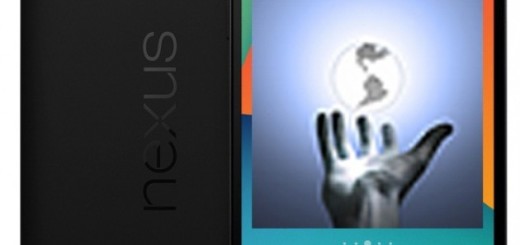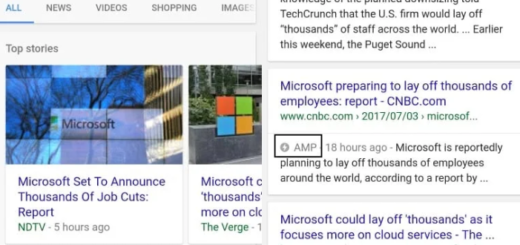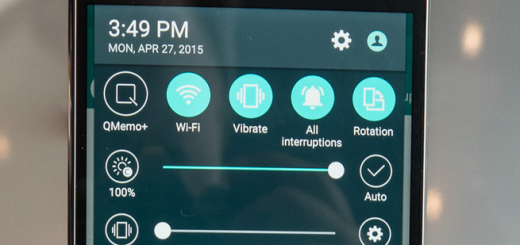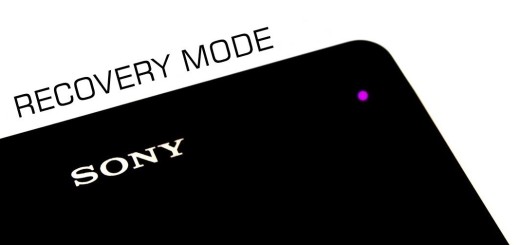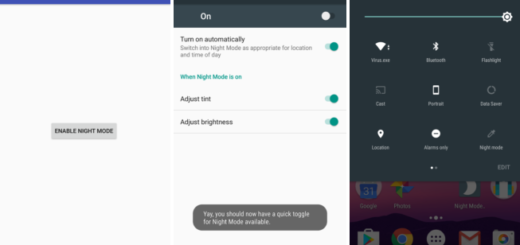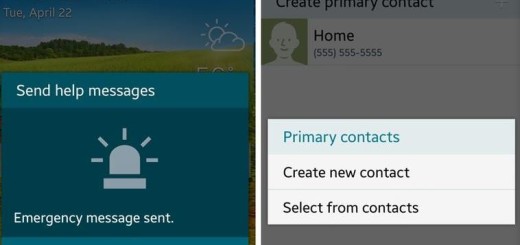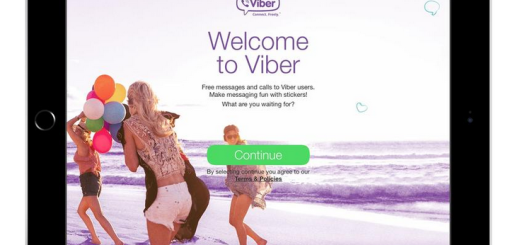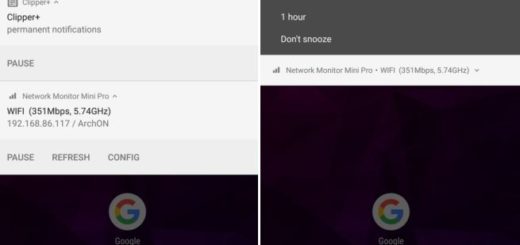How to Enable Developer Options and USB Debugging on OnePlus 7 Pro
OnePlus 7 Pro is the first official phone to come with latest OxygenOS 9.5. It is Android 9.0 Pie still, but so much better than anyone has anticipated. There are slight changes and some new features that make all the difference. The current system apps are improved and new apps come too and that’s not all. We are talking about a device which hides a novel pop-up selfie camera and offers a 90Hz screen refresh rate that makes games and movie-watching look fluid.
The smartphone is also equipped with the latest Snapdragon 855 SoC, up to 12GB of RAM and an Octa-Core CPU. Such specs simply make this phone insanely fast to use. So, in top of it all, OxygenOS 9.5 adds that extra spice to an already successful recipe. I can only say that I am glad that you have bought such a device.
Do you want to get the best out of it? Then, let me remind you something. USB Debugging mode is a feature of every single Android device, which creates a connection between an Android device and a computer to allow the computer to transfer data, install application, read system log and more on the handset. This gives you absolute control of your smartphone.
It’s true that it won’t do any harm to your phone, but we recommend you to turn it off when there is no need to use it. The tutorial below will show you how to enable USB debugging mode on your OnePlus 7 Pro and you cannot do it without enabling Developer Options first.
How to Enable Developer Options and USB Debugging on OnePlus 7 Pro:
- Enter into your handset’s Settings;
- Then, scroll down and open the About Phone option;
- Now, go to the Build Number and tap 7 times on it;
- You will get a message on your screen that “you are now a developer”. That’s it you have successfully enabled developer option on your OnePlus 7 Pro phone;
- Go back to the Settings menu again and scroll down;
- You must tap on Developer options;
- Under developer options, tap on USB Debugging;
- Now, turn On the toggle to enable it.
Have you completed the procedure? Feel free to leave your feedback and queries in the comments section below. I am eager to help!