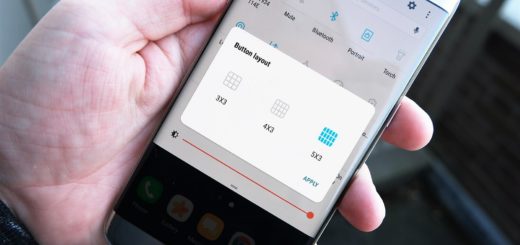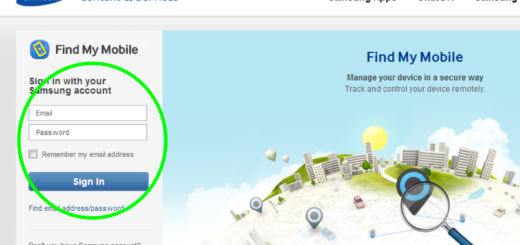How to Take a Motorola Moto Z4 Scrolling Screenshot
As with any mobile device, it is always important to know how to capture information on your screen. You will say the same thing sooner or later, I am sure of that. Taking a screenshot is a very simple function of every Android phone and it is useful to save your screen, demonstrate how to do something, or show off your customizations.
Sometimes you need more than a standard screenshot from your Motorola Moto Z4. How to cope with that? There’s a simple solution to your issue, I can assure you. A typical screenshot only shows what appears on your display, while a scrolling screenshot can capture a long webpage with a new recipe or a long conversation with your dearest friend and not only.
Have you ever wanted to take a screenshot of a long conversation or a recipe too, or multiple posts in your feed without having to stitch small screenshots together? I hate doing so and something tells me that others feel the same.
There are several apps in the Play Store that can capture scrolling screenshots, but third-party tools don’t necessary have to be involved in the process. Top of the range Samsung, Huawei, Motorola and LG devices have the option built-in and your Motorola Moto Z4 is no exception to that.
How to Take a Motorola Moto Z4 Scrolling Screenshot:
- At first, you need to take a screenshot using any of the possible methods. You may go to the screen of which you want to take a screenshot and swipe three fingers in any direction. Or you may press and hold Power Button and Volume Down Key simultaneously. The buttons screen of your device will flash with Shutter sound, which indicates that the screenshot is captured;
- Then, click on Scrolling Screenshot icon available on Bottom Toolbar;
- Tap on the scroll Capture button now. The system will take the scrolling screenshot until it reaches the end of the screen.
- In order to stop the scrolling screenshot in between, just tap on the screen.
Got a question you have no answer for? Let me know how I can help.