How to Fix Waze Voice not Talking with These Steps
3 min. read
Updated on

Waze being a traffic and direction map works with your car’s infotainment system. However, users can also use it as a standalone app directly from their phones. Sometimes, you may encounter Waze not talking at all issues with the app.
You can see similar complaints in the Reddit community about the Waze app not talking and not announcing directions.
Hello folks, I noticed Waze voice instructions weren’t working in AA a couple of months ago on my Huawei 8X connected to my Pioneer AA head unit – the music volume would duck when the voice commands should have been happening, but there was no guidance.
There can be multiple causes to why Waze is not talking and not announcing directions, most of them are also relevant to the error of Waze audio not working.
If you are also troubled by this issue, here are a couple of troubleshooting tips to help you fix Waze voice not talking.
What can I do if Waze is not talking?
1. Check the sound output
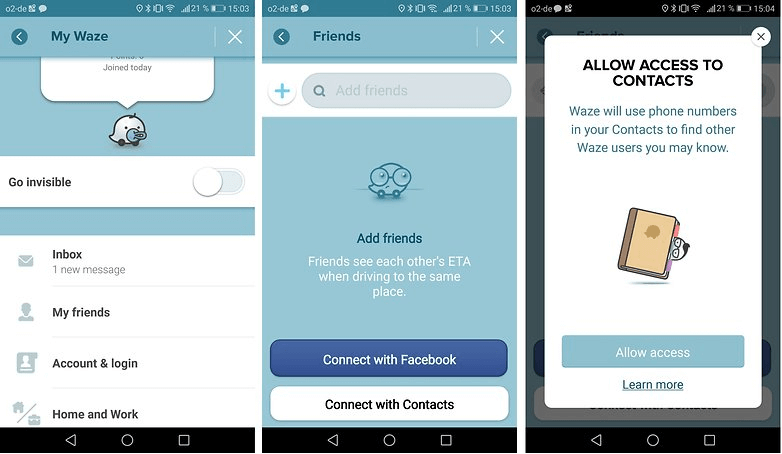
- Restart your phone once before trying any other solutions listed in this article. If that does not work, follow these steps.
- Waze has multiple sound output options. You can play the audio output through your phone’s speakers or connected Bluetooth device.
- Launch the Waze app on your smartphone.
- Tap on Settings and select Voice and Sound.
- Make sure “play sound to phone speaks” option is unchecked. If not, uncheck the option.
- Relaunch Waze and check if the voice directions are working.
2. Clear cache and force close the app
- If the issue persists, try clearing the bad cache from the app. You may also have to force close and restart the app process to get it to work again.
- On your smartphone, tap on Settings. You can access settings from the app drawer or home screen.
- Scroll down to Apps section and tap on Manage Apps.
- Locate and tap on the Waze app.
- In the properties window, tap on Clear Data option.
- Tap on Clear Cache options.
- Next, tap on Force Close option at the bottom of the page.
- Tap on Yes to confirm the action.
- Relaunch Waze and check for any improvements.
3. No verbal warning for speed cameras
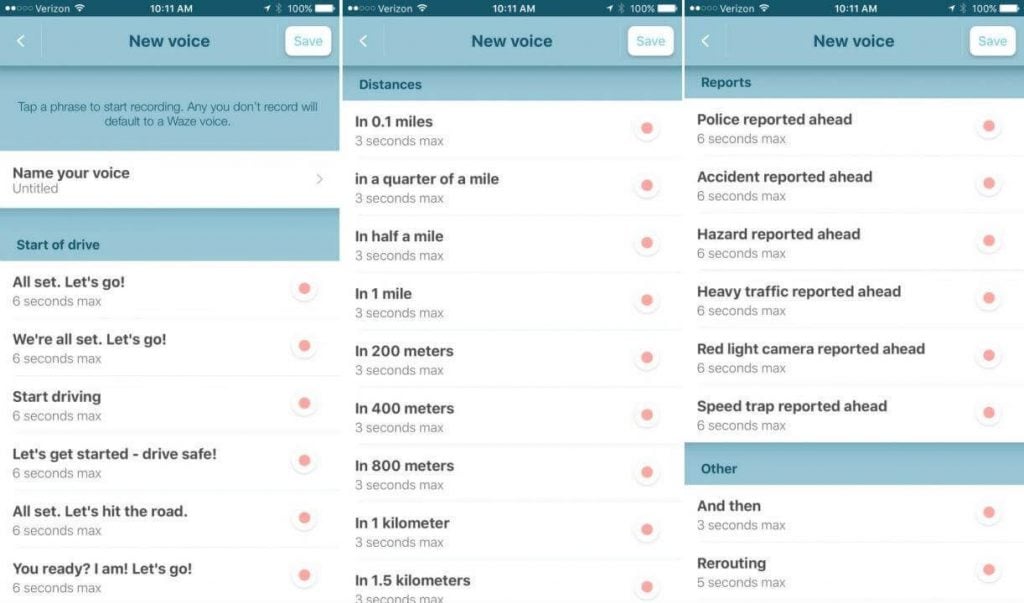
- If you are not getting any verbal warning for the speed cameras, this is due to you being under the speed limit.
- Waze only uses verbal warnings to alert users in case the driver is overspeeding near a speed camera.
4. Reinstall Waze app
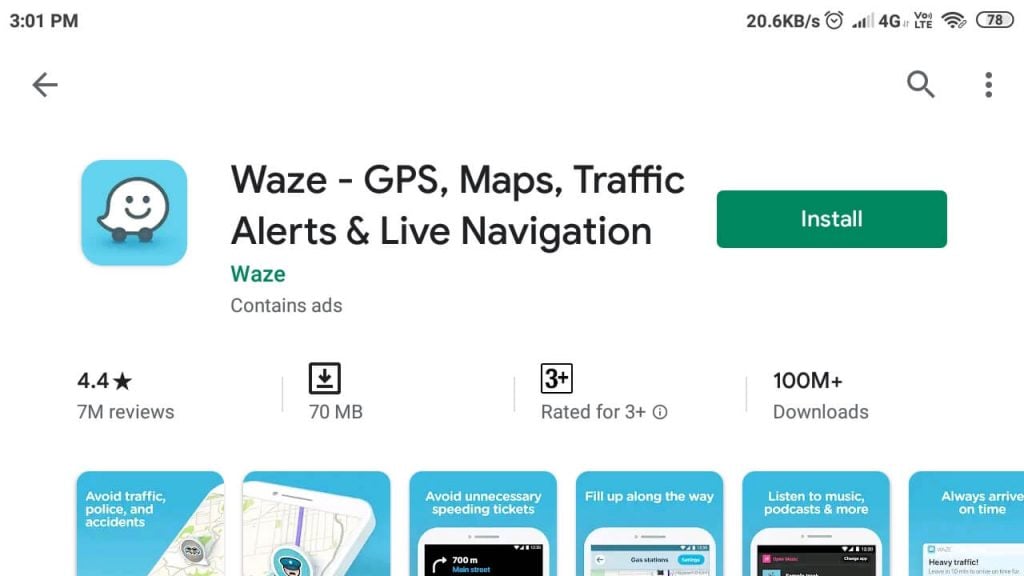
- If the issue persists, it can be due to a glitch in the app itself. In this case, you may need to reinstall the app to resolve the issue.
- From the home screen, tap and hold the Waze app icon.
- From the options, select Uninstall. Tap Yes to confirm the action.
- Open your Apps Store app and search for Waze.
- Download and install the Waze app and check for any improvements.
Reinstalling the app should resolve the Waze not talking voice direction problem. However, if the issue persists, you can submit a support ticket on the Waze official forum.
RELATED STORIES YOU MAY LIKE:









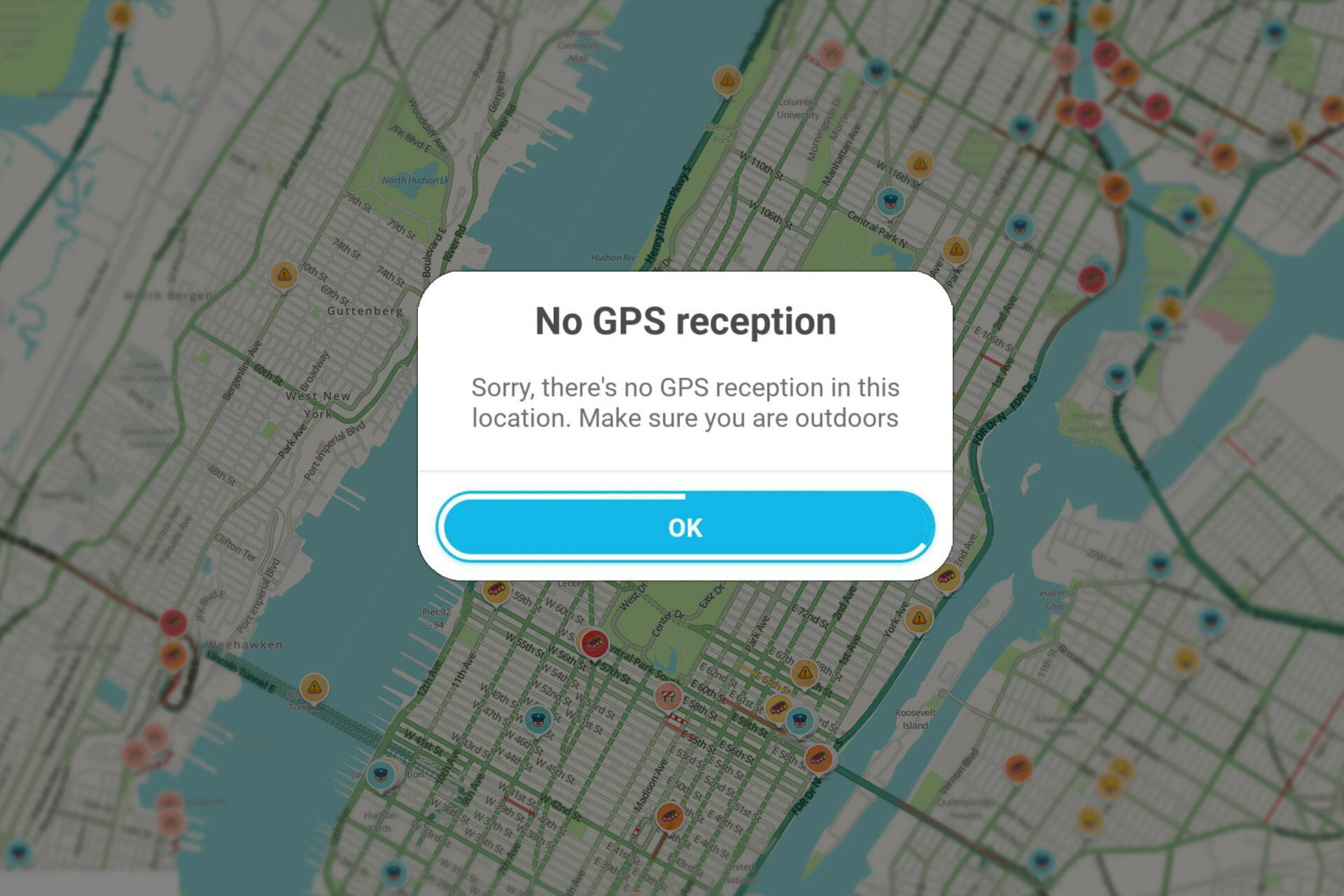
User forum
0 messages