How to Reduce Data Usage on any Android device
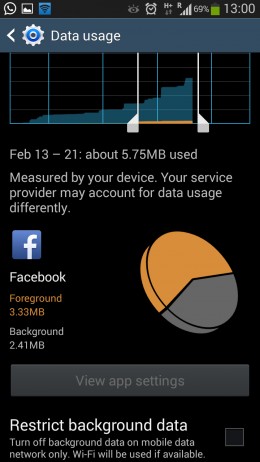
You don’t need us to tell you that various apps and services need access to the Internet or how boring your life would be without social networking sites. Your smartphone is of no use without internet connectivity, as many are saying, but things aren’t that simple. Mobile data is a part of a cellular plan or on pay-as-you-go and this isn’t for free, so why not trying to reduce the amount of mobile data you use whenever possible? Yes, we all know that a certain amount of data is indeed included with your plan, there is usually a limit and going beyond it might not be the best solution.
Anyway, there are a few tricks you can use in order to reduce data usage on any Android phone and this is exactly what we are going to talk about today. In these conditions, don’t hesitate to follow this guide and avoid overage charges.
15 Ways to Reduce Data Usage on any Android Phone:
1. Restrict Background Data
Various operating systems, including Android, give you the chance to restrict background data with the flick of a switch in the Network Settings. In such a condition, some apps and phone services might not work unless you have access to a Wi-Fi network, but your device will continue to function and you will reduce the amount of data used.
And don’t forget that there is even an useful option if you are nearing the limit of your data allowance at the end of a month.
2. View the Mobile Version of Websites
When you view a website on your smartphone, every element must be downloaded before it is displayed. This might not sound as such a big deal when it comes to using your home computer and a broadband connection, but things are different when we are talking about a phone; in this case, such a procedure uses up your data allowance.
But don’t forget that so many websites provide both a desktop and a mobile version. The mobile version comes with a limited number of images and is much faster to open. Many websites are set up to detect if you are viewing on a mobile device and will display the mobile version automatically, but if you suspect that you are viewing a desktop version on your phone, don’t forget to see if there is any link to switch to a mobile version.
And you can also find out if the website is running the mobile version by taking a closer look to the “m” in the URL as long as there are many websites that display “mobile” or “mobileweb” instead.
3. Don’t Clear your Cache
We know that you have to clear your browser cache in order to keep your Android phone running smoothly, but you must also have in mind the fact that the cache is a component that easily stores data ready for use. When you need to access the same data, having it in the cache means that it can be provided without the need to be fetched from the web server where it has been originally held.
So, when it comes to task managers and cleaning utilities, these are usually ideal for clearing the cache, but if you have decided to give this method a try and if you have one installed, add your browser to the exclude list.
4. Try a Text-only Browser
Have you heard about those third-party browsers, such as TexyOnly, which are available for smartphones? These ones can exclude all the images from a website and display just the text. So, if images aren’t something that could matter, this method means just one thing: less data is used, exactly as we all want.
5. Use Opera mini
Opera mini is one of the best ways that can help you reduce data usage while browsing. Opera mini does that by rerouting the webpage you requested through its own servers to compress the size of the images and the content.
The webpage is practically transformed into a minimalistic version to your Android phone and you are the one who chooses to set the quality of the image to be loaded from low to high, or even turn off the images.
Download Opera mini from here.
6. Try Opera Max or Onavo Extend
Opera Max brings the same functionality as that of Opera Mini to all other apps installed on your device and this means that you have the chance to save even more data! Opera Max can successfully compress a 10mb video to 3mb, but its biggest disadvantage is that Opera Max down is still in open Beta, so it is not available across all regions.
Download Opera Max from here.
7. Use Onavo Extend
We are once again talking about a similar functionality with Onavo Extend which uses a VPN to reroute the traffic from your phone to Onavo’s servers to compress them. The difference is that you are the one who has to re-activate the VPN every time you restart your Android device, but for some of you we know that this is not at all a problem!
Download Onavo Extend from here.
8. Keep a Tab on Data Usage
Do you know that Android has a special option that helps you keep a track of your mobile or cellular data usage? Through the Data Usage option you can see which app used how much data and you can even choose to set up a limit on your data usage and warnings when the data usage reaches a certain stage.
And you can also configure your Android phone in order to warn you when your data usage has reached its 80% limit or to turn the mobile data off when it reaches 100%.
9. Use Onavo count
We can talk about Onavo count at the very same chapter as it is an ideal way to keep track of you data usage. You can make weekly and monthly data usage reports, you can ask for a list of the 20 most popular apps and how much data they use on and you can even compare your per-app data usage with the world average on a certain app.
Download Onavo Count from here.
10. Enable Data compression in Chrome
We are sure that you want to reduce data usage, so if you are currently using Chrome as your default browser, don’t hesitate to enable the data compression option from the settings menu of the app. It uses a similar principle as that of Opera Mini to compress data from webpages and be sure that you’ll feel the difference!
11. Reduce the YouTube video quality
Have you ever used YouTube’s ‘Limit mobile data usage’ option? This special option has one main purpose: the YouTube app ends up loading a lower quality version of a video when on mobile networks and this is just what you might need in so many cases for reducing data.
12. Adjust Account Sync Settings
Don’t hesitate to check your account sync settings. Many of you have the auto-sync option, but you have to make sure that the Auto-Sync should is disabled for some apps like Facebook and Google+ as they use it to sync heavy files like videos and photos.
13. Offline Use of Maps
Google maps lets you to cache maps on your Android phone. Despite of the fact that it takes some data to download a map, after you have done that, the map remains available for offline usage and navigation. You can even zoom in to a certain portion of map that you want to cache and then type “ok maps” in the search bar and that area will be cached for offline usage.
And you can do the same thing by long pressing a location and then choosing the “Save map to use offline” option from the menu.
14. Compress your images before sharing
Sharing high quality images is not recommended when it comes to finding way for reducing data usage. You can use WhatsApp that reduces the image size before sharing, but sharing pictures to other apps in full resolution is not at all great option.
But don’t forget that you can reduce the image size before sharing by using apps such as AVG Image Shrink & Share or even Pixlr Image editor. And the results will still be more than decent!
15. Turn Off Mobile Data When Not in Use
There are times when you do not use your phone a certain period of time, so we have a recommendation for all these periods: go to the notification panel on your Android phone and turn the mobile data option off.
If you have any other advices or tips for reducing data usage on any Android phone, feel free to share them with us and other readers! The comments area is waiting for you!



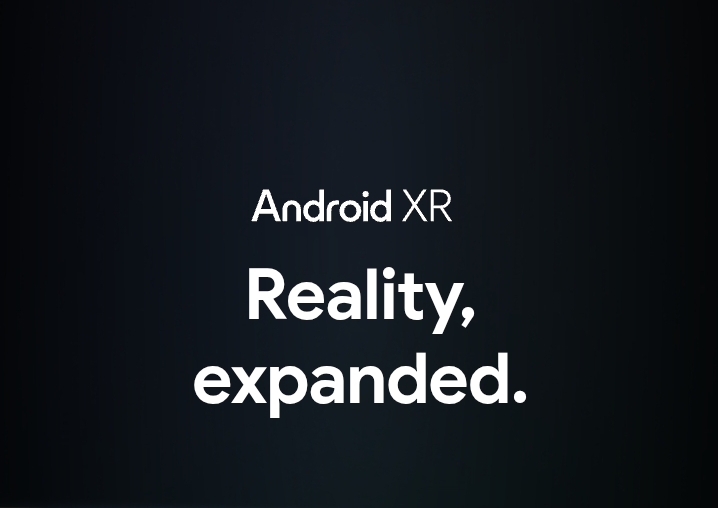



User forum
0 messages