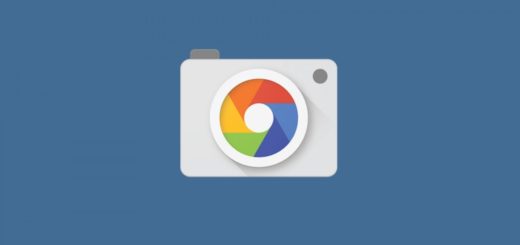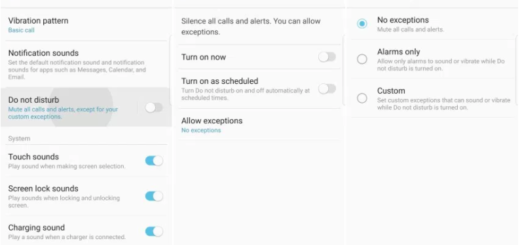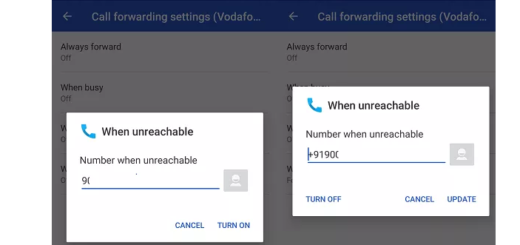Learn to Root Galaxy S7 Edge (All Versions) with CF-Auto Root
Chainfire’s popular CF-Auto-Root utility now supports Samsung’s Galaxy S7 Edge smartphone and if a while ago I was telling you that the root packages were only for the international versions, powered by Samsung’s own Exynos chip, now things have changed and the procedure is available for all versions.
Here is what you need to do if you have a Samsung Galaxy S7 Edge device and want to root it for getting the best out of it.
This operation will most probably erase all your personal data including the data from internal storage, so I have to advise you to take a complete backup of your phone and then proceed. Up next, don’t forget to enable developer options by tapping phone’s build number, which can be found under Settings, for about five times and download and install Samsung USB drivers for Samsung Galaxy S7 Edge on your computer.
Even more, ensure that your phone has at least 60-70% battery charge to prevent any accidental shutdown during the procedure. Rooting your Samsung Galaxy S7 Edge will void your phone warranty, and in theory, there is no way to claim it back (I am saying “in theory” cause sometimes you might be lucky and the steps here described could help you). However, in any case, you must follow the steps correctly otherwise you may brick your device. I am not responsible for any damage of your phone, but I can only encourage you to learn How to Repair your Soft-bricked Samsung Galaxy S7 Edge in case of getting in this situation.
Learn to Root Galaxy S7 Edge (All Versions) with CF-Auto Root :
- Take the latest Odin 3.12.3 version from here;
- Open the CF-Auto-Root page from here;
- Now, press Control + F or Command + F;
- When the search bar appears, type your phone’s model number to locate its Auto Root file;
- Do not hesitate to download CF-Auto-Root file according to your device very carefully and extract it once only to get the .tar.md5 or .tar file;
- Open Odin.exe from the folder you extracted;
- Click on the PA button and choose the unzipped CF-Autroot.tar file;
- Make sure that the only options ticked should be F.Reset Time and Auto-Reboot;
- Up next, you have to enter you handset in download mode; so, turn it off completely, then turn it on by press and holding the usual Volume Down + Home + Power Keys at the same time. This will boot up with a warning. Press Volume Up to continue and you will get in download mode;
- Connect the smartphone to the computer and let Odin detect it;
- When Odin detects your phone, it will show you a blue or yellow indicator in the ID:COM box, along with a a message in Odin saying Added!;
- If not, try to plug it in another USB port, or another cable, or simply install the USB driver again;
- You can click the Start button and Odin will now flash the CF-Auto-Root;
- The installation process should begin and understand that it could take a few minutes to complete. When the process is completes, the phone will reboot;
- When the phone boots up successfully and shows up the home screen, unplug the phone from the computer.