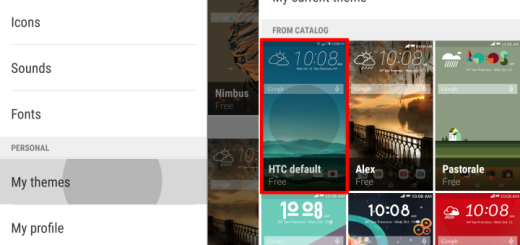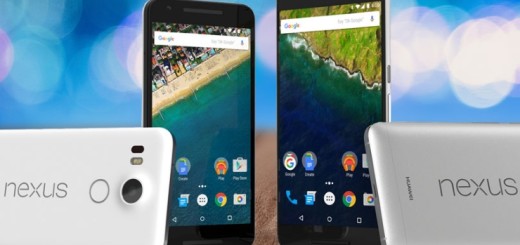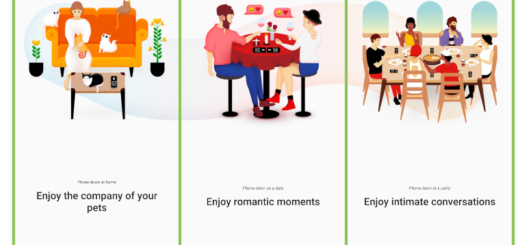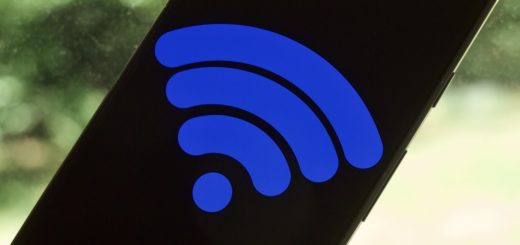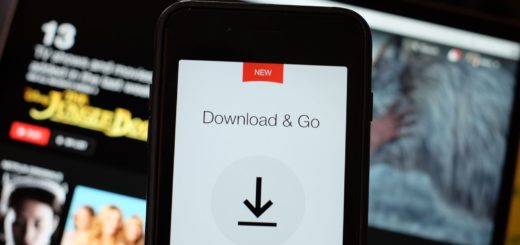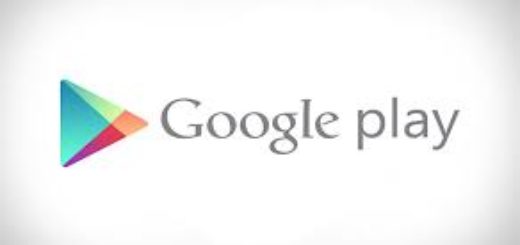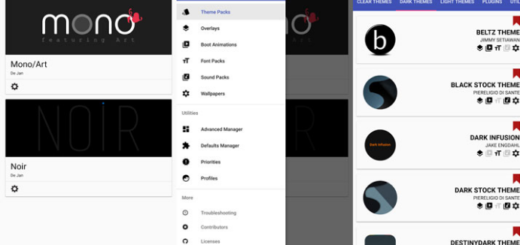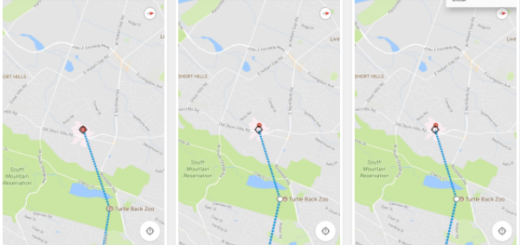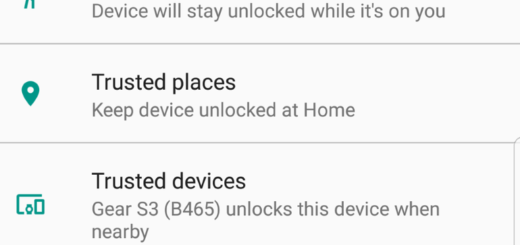Shoot Slow Motion Videos on Galaxy S6 Edge and Edit them later
Samsung’s new Galaxy S6 Edge is one the most impressive smartphones that the company has ever made and besides the design which takes the credit for that, we think that another advantage is its new camera. It’s easily one of the best cameras featured on any Android phone ever as it shoots amazing pictures out of the box, with very little fuss. Not only its pictures are sharp and crisp, but we have also been surprised about its video shooting capabilities.
And we must admit that, with an impressive set of shooting modes, Samsung’s Galaxy S6 Edge camera app offers several unique ways to capture the world around you. However, you can be sure of the fact that it can do much more than that. For example, thanks to its advanced camera hardware, you have the chance to shoot slow motion videos on Galaxy S6 Edge.
If you remember the problems coming along with this feature in other previous Samsung flagships, let us tell you that they are all a part of the past. Your new Samsung Galaxy S6 Edge easily records a slow-mo video in maximum possible FPS, without living this on your task, not to mention that it also allows you to choose the playback speed later with the possibility to choose which part of the video should be slow-motion and then save it separately. And we are glad to tell you the fact that the missing sound from the previous Galaxy models is forgotten too as long as sound is for the first time supported in slow motion mode.
Like that you can easily be shooting video at 1/8 speed to capture detail that wasn’t even visible to the eye. Is this something that you want to try? Let’s not talk anymore and get straight down to the tutorial. After all, that is why we are here for: to learn you more about what you can do with this impressive handset.
How to Shoot Slow Motion Videos on Galaxy S6 Edge and Edit them later:
- For the beginning, you must open the camera app of your Samsung Galaxy S6 Edge smartphone;
- Then you will see a “Mode” icon at the bottom left of the screen; you have to tap on it;
- After that, choose the Slow Motion option;
- It’s time to record the video that you want;
- After recording the video, you must go to the Gallery;
- Do not hesitate to open the video;
- You must tap on the three dots on the middle of the video;
- As we have announced you from the start, you have the possibility to trim the video and set which part to be in slow motion;
- At the end, simply click on the “Export” and you will see a slow motion video recorded with your Galaxy S6 Edge device.
This is all that you had to do! I hope you liked the tutorial and don’t hesitate to enter into our How to section to find many other guides especially made for your Samsung Galaxy S6 Edge smartphone. And if there is something that you cannot find, just let us know and we’ll take care of that!