Easily Add Another Google Account to Your Android Device
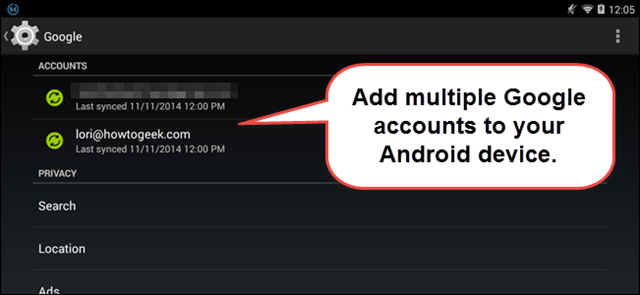
When you first set up your new Android device, be sure that you’re asked to either log in to your Google account, or create a new one. This is a necessary step as long as your Google account is the one that connects you to Gmail, Hangouts, Calendar, along with an entire suite of apps and services.
Everything seems to be attached to your Google account, but what happens if you have more than one Google account for several different Google services, a Gmail address for professional use, as well as an account for personal use or even a new one for your kids? Well, let me tell you that you can easily add another Google Account to your Android device.
I think that this operation is more than useful if you useful if you want to keep things organized and that is why I am here for: to show you how to add another Google account to a stock Google Android device such as a Nexus one or to any other Android handset from Samsung, HTC and more, so what are you waiting for?
How to Easily Add Another Google Account to Your Google Android Device:
- For the start, you have to enter into Settings;
- Scroll down to the “Accounts section;
- Choose Add account;
- Now, you have to touch Google on the “Add an account” dialog box;
- The Add a Google Account screen displays allowing you to either add an existing account or create a new one to add to the device; you must touch Existing;
- On the “Sign in” screen, enter your email address and password for the account you want to add;
- The right arrow will activates and then touch it to go to the next step;
- Agree to the Terms of Service;
- Then, sign in to your account;
- On the “Google services” screen, select whether you want communications from Google Play about news and offers. If you don’t any of these, just tick the “Keep me up to date with news and offers from Google Play” box;
- Also set up payment information. Touch “Add credit or debit card” to add your billing information or Skip of you are not interested on that;
- The Account sign-in successful screen will be immediately displayed;
- Just touch the Home button or the Back when you are ready to go back to the Home screen.
If you own another Android device, things might be slightly different:
- Enter into Settings;
- Then, scroll down to the Account section;
- Choose Accounts;
- Scroll down to the bottom of the Accounts and tap Add account;
- The Add account screen will be displayed right away;
- The green dots on the right side presents all the accounts you current have on your device. Scroll down the list and touch Google;
- The rest of the procedure for adding another existing Google account on any Android device is the same as for a Google device.
I tested both these methods and I can only hope that they will work for you as well. Good luck and let me know if you need any help!






User forum
0 messages