Enable LG G4 Hidden ‘Access Lock’ Permission Manager
3 min. read
Published on
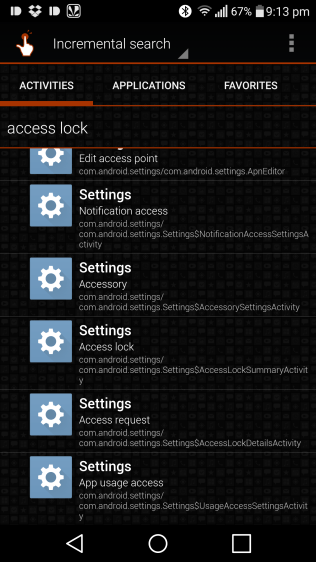
It’s probably not the first time when you hear that Google accidentally shipped a permission manager in Android 4.3 version, letting all users to revoke access to individual permissions required by the apps found on their devices.
While hidden by default, it was not at all an impossible task to enable the permission manager as this does not even require root access in Android 4.3. However, soon after that, Google’s decision was a final one: the search giant decided to completely remove AppOps from Android 4.4.2.
Have all the companies obeyed to this rule? Well, let’s take a look to LG which still ships a permission manager dubbed ‘Access Lock’ on its devices. LG G3 and G Flex owners could access the hidden permission manager on their handsets in a few simple steps and things are no different on the latest G4 flagship either.
Even though it is indeed hidden by default, on the LG G4 the permission manager can be accessed with the help of a few easy steps. And do not leave aside the best part of all these: the steps that I am telling you about don’t require root access or any other kind of tinkering with the system files that you might be afraid of performing, so there is no plausible justification for not taking advantage of its presence.
How to Enable LG G4 Hidden ‘Access Lock’ Permission Manager:
- Download QuickShortcutMaker with the help of this direct link;
- Open it on your LG G4;
- Search for ”Access Lock” from the search bar located under the ‘Activities’ tab;
- Expand your result;
- After that, you just have to tap on ‘Settings – Access lock’;
- Hit the ‘Create’ option; by doing that, you will immediately create a new shortcut on your home screen titled ‘Settings’ that will offer quick access to Access Lock permission manager;
- Tap on it in order to open up the permission manager;
- You can finally see all the permissions accessed by your installed apps; feel free to revoke them any time you want.
However, let me remind you the fact that that Access Lock permissions manager only lets you revoke permissions from those apps that have been downloaded from the Google Play Store, but the rule doesn’t apply to any of those that are present in the system partition of your LG G4 device (such as the apps from LG or from Google).
And no less important, keep in mind that there are certain apps which might fail to work properly if you revoke access to permissions that are a must for them to perform their core operations, so be careful of every action that you are taking! Every mistake that you make is under your own responsibility!










User forum
0 messages