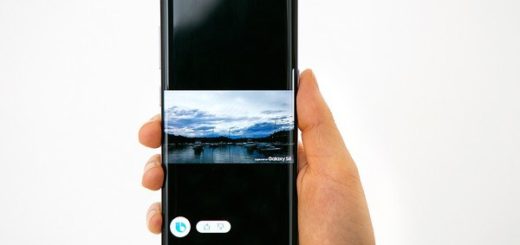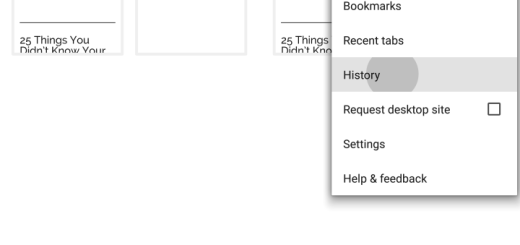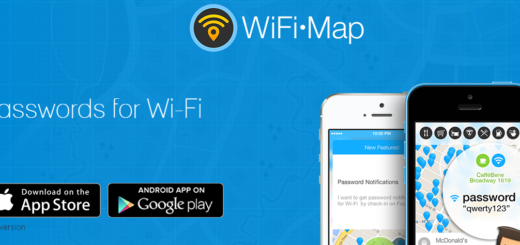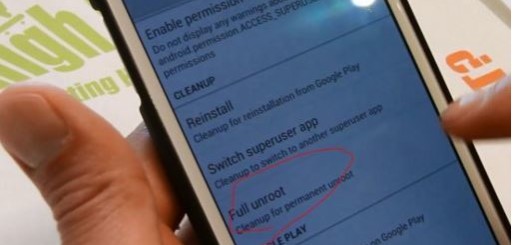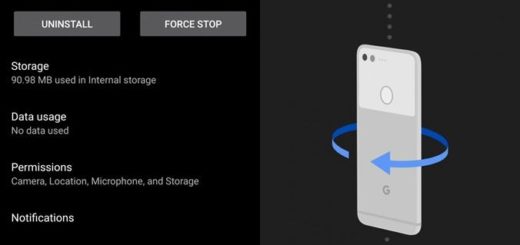How to Take a Screenshot on OnePlus 7 Pro
OnePlus 7 and OnePlus 7 Pro are the latest Android phones from OnePlus. Though OnePlus 7 Pro is the most expensive device ever from OnePlus, don’t get scared. You could have pay much more for a Galaxy device and the package that you have is not at all less tempting. I bet that you are thinking of getting used to it too and here I am to help.
As you know, taking a screenshot in never a difficult task. You can do this on any Android phone by pressing a combination of hardware buttons. Just Samsung Galaxy phones have slightly different hardware options than their counterparts, so it’s mostly about holding the Power and Volume Down buttons simultaneously for most of us.
What do you say about asking Google Assistant to take a screenshot? If you have the Google Assistant configured on your device, ensure it is set up to wake with the “Okay Google” command from any screen. And some Android phones, particularly the latest ones, allow you to trigger a screenshot with a palm-swipe gesture, or any other gesture.
Let’s see how all these work on your device:
How to Take a Screenshot on OnePlus 7 Pro using physical buttons:
- Start by opening the screen that you want to take a screenshot of;
- Press and hold the Power and Volume Down buttons simultaneously, until you hear the shutter sound along with a short vibration;
- The screenshot animation will appear and you will be able to view a toolbar right below the screenshot to immediately share or edit it;
- You can now find the screenshot in your OnePlus 7 Pro’s gallery. You may also open your device’s Photos app, tap Menu, followed by Device folders and then Screenshots.
How to Take a Screenshot on OnePlus 7 Pro via OK Google:
- At first, open the screen that you wish to take a screenshot of;
- Say “Okay Google, take a screenshot” and wait as the Google Assistant performs the task;
- You will then be able to see the Share or Edit screen to send out the screenshot right away;
- Keep in mind that you have to approve the screenshot and save it manually.
How to Take a Screenshot on OnePlus 7 Pro using the three finger swipe gesture:
- Open the screen that you want to take a screenshot of;
- Next, just swipe with three fingers on screen upwards or downwards;
- The screenshot will immediately be captured;
- You will then see the Share or Edit options for the screenshot right away;
- You may also use the option to take a long scrolling screenshot (if possible for the given screen), along with an option to Delete the screenshot right away.
Before you go, consider checking more guides for your OnePlus 7 Pro. You have so much to discover and you are never alone into this.