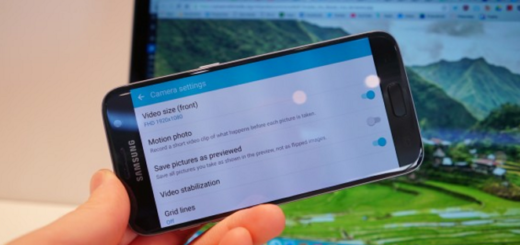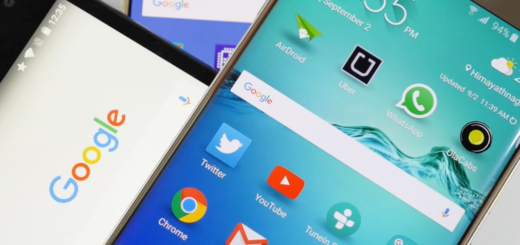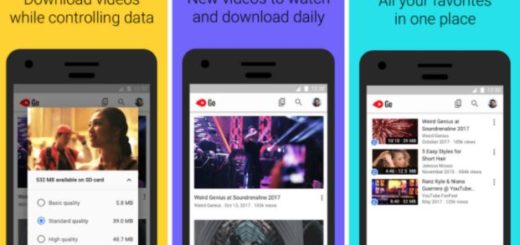OnePlus 7 Pro: How to Create a Custom Accent Colour
The recently announced $670 OnePlus 7 Pro is available to buy now as the priciest OnePlus phone to date. Even so, it is still so much cheaper than its big-name rivals. And the company does have a cheaper OnePlus 7, but it’s not available in the US, and it doesn’t have a US price tag to compare. Even if wireless charging and water resistance are not part of the Pro package, the device has one of the nicest displays you’ll find on a phone. And I am not at all exagetaing by saying it.
If there’s one thing that OnePlus has proclaimed is a massive improvement over the last year’s flagship OnePlus 6, it’s the near bezel-less screen. And by that we mean thinner bezels than what’s present in Samsung Galaxy S10 Plus, so that’s something big. The Fluid AMOLED panel, as OnePlus calls it, gets its name not just from the inky blacks and vivid colours it can push out, but the intriguing 90Hz refresh rate that it supports.
Despite of the fact that you can manually dial it down to 60Hz, as most phones use, the idea is quite interesting. And don’t forget that for years, OnePlus has let you choose which colour to use as your main accent colour within the interface.
Until Android Pie, however, you could only choose from a bunch of presets. However, you may now make your own.
Learn How to Create a Custom Accent Colour:
- To start the procedure, you have to head to your device’s Settings;
- Enter into Display > Accent colour;
- You may now choose the colour palette on the bottom right (the one with the paint palette icon on it). Now you’ll be able to use the slider and gradient pad to choose the exact colour and shade you want.
If you have any questions about the procedure, tell us in below comment box.
And if this was useful, please share to help others too. We all want to get the best out of the new OnePlus 7 Pro device, you know.