How to Remove Vertical App Drawer in Marshmallow 6.0
3 min. read
Published on
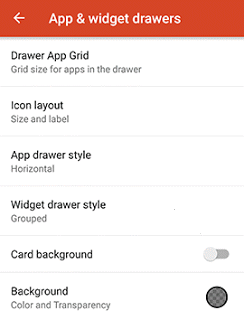
It’s been a while since Google released it latest Android Marshmallow 6.0 OS and even though such changes are good, maybe sometimes you feel the need to settle down or you simply like certain things as they are. Such an example is none other than the vertical app drawer featured by default in Android 6.0 M.
Many of us simply preferred the old horizontal app drawer menu style instead of the new vertical app drawer and this is a problem.
Well, Android users tend to leave automatic updates from the Play Store turned on and if they don’t, they certainly go into the Play Store and hit the “Update all” button when there are more updates pending to get everything downloading at once. After such a usual think, I know your surprise of unlocking your phone, opening the app drawer and with no warning, seeing that the launcher you know for a lifetime works in a different way.
As I’ve said, the app drawer now scrolls vertically and provides some sort of frequently-used app listing and a search bar at the top, but is this what you truly want?
If you want to remove this vertical app drawer and enjoy the old horizontal app drawer of Android Lollipop, my advice is to listen to your heart and follow this guide to get rid of vertical app drawer that feels so unfamiliar. You can apply it if you currently use the Nova launcher (many users have this option as long as other launcher are prone to repeated crashes in Android Marshmallow), but it can also be applied on other launchers at your choice.
How to Remove Vertical App Drawer in Android Marshmallow:
- For the start, go to the Google Play Store Nova Launcher;
- Once installed, it is all up to you to switch to a different launcher when you tap the home button;
- After that, tap Always;
- Find your way to Nova Settings;
- Hit the App & widget drawers option;
- Up next, tap the “App Drawer Style”;
- Now, you just have to select the Horizontal option;
- Press OK to confirm your action.
That was all! I bet that you love the new designs and new features that come along with this version, but the horizontal App drawer is back too, right where it belongs, so enjoy it even more!
Speaking of Marshmallow 6.0, also learn:
- How to Enable Tethering on Android 6.0 Marshmallow Update;
- How easy is to Silence Android devices Running on Android 6.0 Marshmallow OS with the help of these steps;
- To Install CM13 Android 6.0 Marshmallow OS on any Android based device;
- How to Root Nexus 5 running on Android 6.0 Marshmallow by using this tutorial;
- How to Root Android 6.0 Marshmallow Build MRA58K on Google Nexus 7 LTE;
- You can also Root Google Nexus 7 WiFi on Android 6.0 Marshmallow if this is the handset that you own – take advantage of this guide for that.










User forum
1 messages