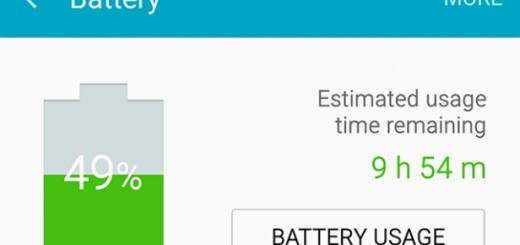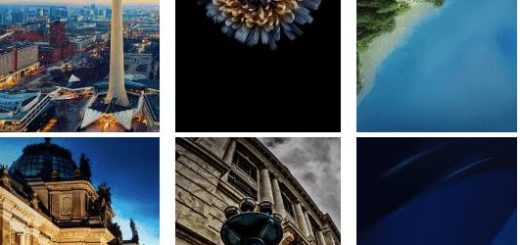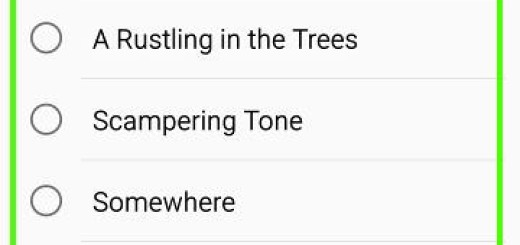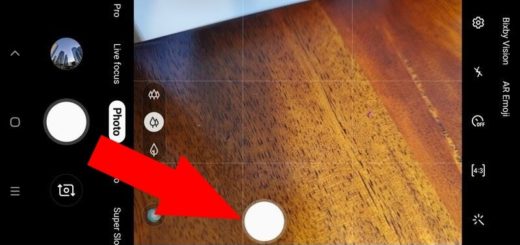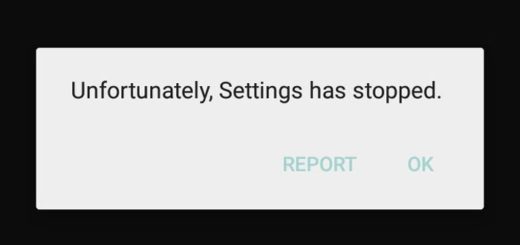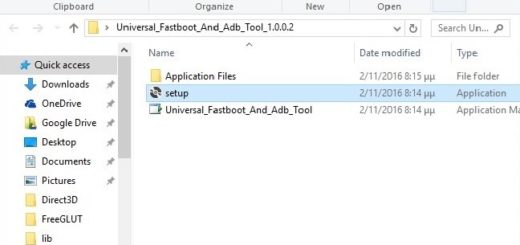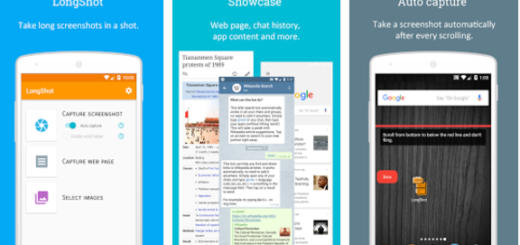When Gaming Gets Serious on the Galaxy S7
The shiny Galaxy S7 is available around the globe and you already know what my task was in the last few days. Here I am to present you some of the most recommended Galaxy S7 settings to change as long as I am sure that you want to enjoy the handset to its maximum potential, but you still want to keep things as simple as possible.
This time, Samsung claimed that gaming gets serious and let me tell you that this was not a joke at all. All games run so smoothly with less battery drain, not to mention that Samsung has provided a special future to enhance the experience for everyone out there. Under the Advanced features –> Games, Galaxy S7 has different options namely Game Launcher and Game Tools that work together in order to give you the best gaming experience.
The Game Launcher feature is new on a Samsung device, but it makes me think of all the other apps on the Play Store that do similar things. Basically, this is some sort of a package of game shortcuts for all the games that you have installed on your Samsung Galaxy S7 device. When you launch the game launcher, it will give you icons of games installed on your device along with suggestions of games that you can install.
New downloads are usually added automatically, but there are also some games that may have to be added manually. Once activated, a Game Launcher shortcut will be immediately added to your desktop, so let’s explore some of its main features:
- The minimize option- Use the option to minimize in order to minimize the game for a while and carry on with your work. The tool will keep a floating window on top and all you have to do is to tap on it to continue from where you left;
- Lock the recent and back keys – Game Launcher also gives you the option of locking the recent and back keys beneath the screen. Once you choose to active this option, it will disable the recent apps and back buttons so that you don’t accidently minimize the game while playing. The home key will still be accessible and as it’s a button, there is no chance to touch it by accident;
- Screenshot -As the name of the feature implies, this tool will take a screenshot of the game and save it to the gallery;
- Use the Record feature – If you also think that a picture is not good enough, then what do you think about recording your game as an HD video and then saving it to your gallery? The feature not only records the game’s audio, but also records audio from the microphone if you want to include a narrative. If you need to share the video on the social media, then there is nothing stopping you from doing that;
- No Alerts During Game – The feature will mute all the notification and alerts on your Galaxy S7, so you won’t receive any notifications of calls, messages, or emails;
- Save some power – The Game Launcher allows you to select the option to save power while you are playing. This is possible by reducing the frame rate to 30FPS, a feature which is perfect when you are playing medium graphics games;
- You can also find top charts and featured videos section at the bottom which gives you info of games ranked by most users per day and YouTube videos based on your installed games.
That is how Samsung Galaxy S7 Gaming Tools can enhance your gaming experience. And in case of not knowing, Galaxy S7 is also the first device to support the Vulkan API. Let me just tell you that you will notice the effects when playing games developed with the API.