How to Use Hyperlapse Camera Mode on Galaxy S7 Edge
3 min. read
Published on
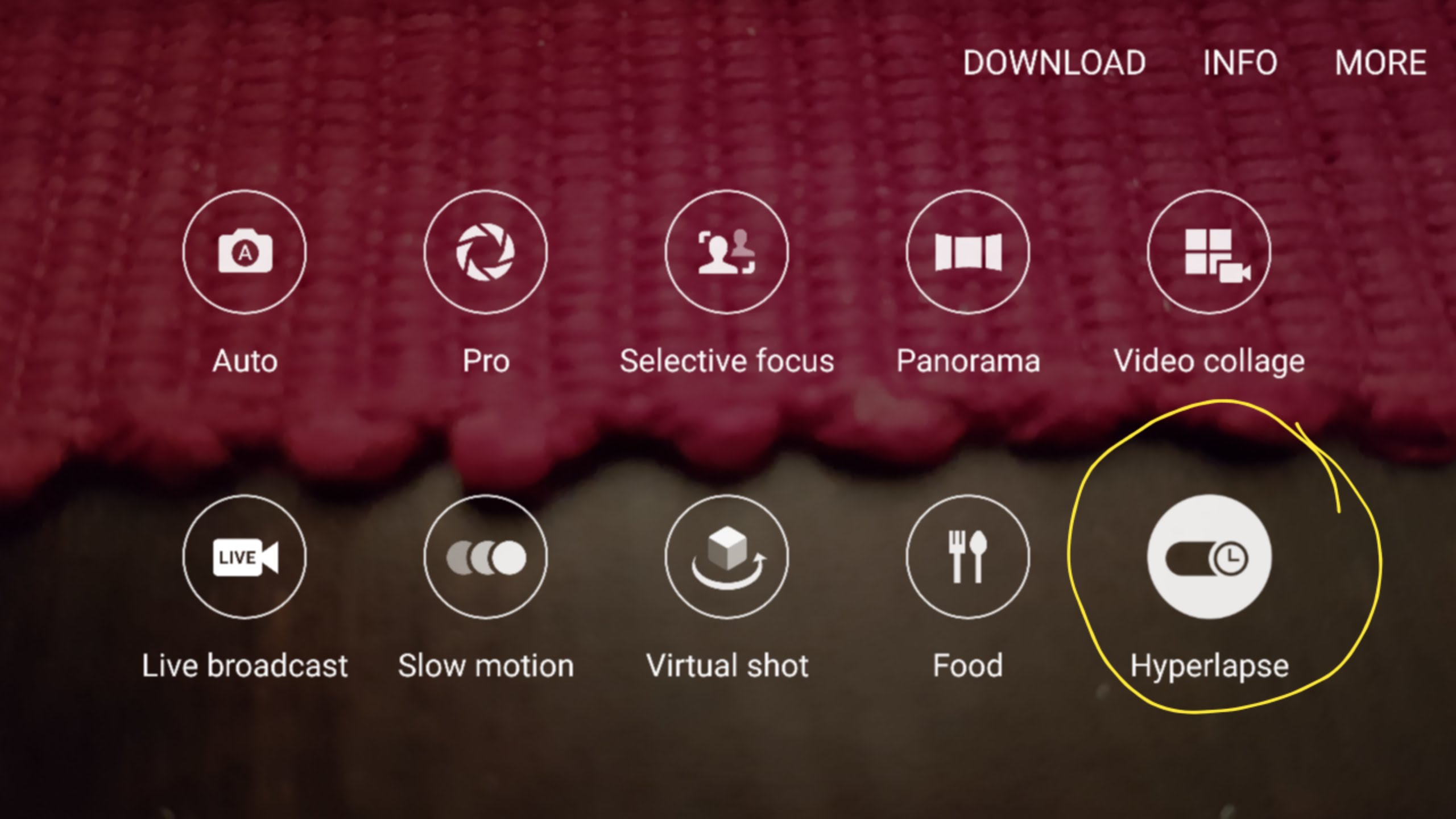
Along with subtle design changes, water and dust resistance, and the return of microSD support, Samsung has prepared much more for its Galaxy S7 Edge device. The company gave the main camera on its latest devices a major upgrade and also added some new shooting modes that you should know more about from the start.
The new Motion Panorama Shot lets users record subject movements when shooting in Panorama Shot mode, the Food mode lets you capture that perfect moment when preparing he ideal meal, the Pro mode… well, this one is for those who know how to master out things, but there are more options out there.
Time lapse Hyperlapse videos are getting popular to share on social networks, and to take time lapse videos on Galaxy S7 Edge is easier than you might imagine as you don’t have to install 3rd party time-lapse apps. In fact, there is a special Hyperlapse default camera mode on your device which makes everything possible. Hyperlapse lets you compress hours of video footage into seconds to illustrate subject movement and the time passing, so if you want something special, you know what you have to do!
Well, in order to take Hyperlapse videos on your Samsung Galaxy S7 Edge smartphone, do as it follows:
How to Use Hyperlapse Camera Mode on Galaxy S7 Edge:
- First of all, from the front screen, you have to choose Apps;
- Then, launch the Camera app on your Galaxy S7 Edge device from the lock screen;
- Up next, you have to tap the Mode button;
- From the available camera modes, select the Hyperlapse mode (in case of not knowing where to look, this should be found on the bottom right of the screen);
- To change the Hyperlapse speed, choose the arrow icon;
- Select the speed you’d like to record your video in by tapping the Select Speed button and choosing one of these four option speeds: 4x, 8x, 16x or 32x;
- To add a timer to the start of your hyperlapse video, you have to select the Timer option;
- Now, choose how long you’d like your timer to be for;
- Choose the option that says Record;
- When finished, you just have to choose Stop and enjoy the result.
Am I telling the truth when I say that this is not at all complicated, and yet the results are amazing? Let me know if you think the same too.










User forum
0 messages