How to Turn On Galaxy S8+ Send SOS Messages

The SOS feature from your Galaxy S7 is still there on your Galaxy S8+ smartphone and this makes me glad. I know that this is probably the last thing that you have in mind for the moment, but the truth is that your phone could save your life one day, so you should better be prepared. This how to turn on Galaxy S8+ Send SOS Messages guide has got you covered.
As I have told you from the start, this could turn out to be a real lifesaver if you seem to be in an emergency situation. I can only hope that you will never find yourself in a position to use it, but it’s better safe than sorry.
The Galaxy S8+ SOS feature makes it easy to notify a trusted contact or even more when you’re in danger, but be careful about something. I don’t know about you, but it happened to me to accidentally hit the SOS feature 3 times and this sent out the warning distress call to my relatives! You set it up with your main 4 contacts and if there is an emergency, you hit the power button 3 times in a row.
If you happen to have the Galaxy S8 and are looking for a way to turn on the services for SOS messages on, my only advice is not to waste any more time and take a look at this guide. Your phone can practically send out a 10 second audio and video clip, your last know GPS location and more, so what are you waiting for?
You can use the following simple instructions to have the service configured very quickly.
How to Turn On Galaxy S8+ Send SOS Messages:
- Go to the Settings menu, either from the App drawer or from the Notification shade;
- Navigate to the section known as Privacy and Emergency;
- Identify the Send SOS Messages option listed in there. Do you see it too?;
- Tap on the Send SOS Messages option to activate the feature;
- You will see a dedicated slider at the top right corner of the screen;
- Tap on that slider to turn it On and you will get an alert message asking you to create your first emergency contact;
- Feel free to use the Add button to create this contact;
- You can either select a contact from your Samsung Galaxy S8 Contacts app or manually add the name and the phone number of that emergency contact person;
- Use the Save button in order to memorize the newly added contact;
- With the help of the very same steps you can easily add up to three other emergency contacts;
- You should also use the dedicated options labeled as Attach Pictures and Attach Audio Recordings to personalize this service even more;
- Use the back arrow from the top left screen;
- Whenever you will need to send such an SOS message, all you will have to do is to press the Power button of the smartphone, three times in a row, with quick strokes!






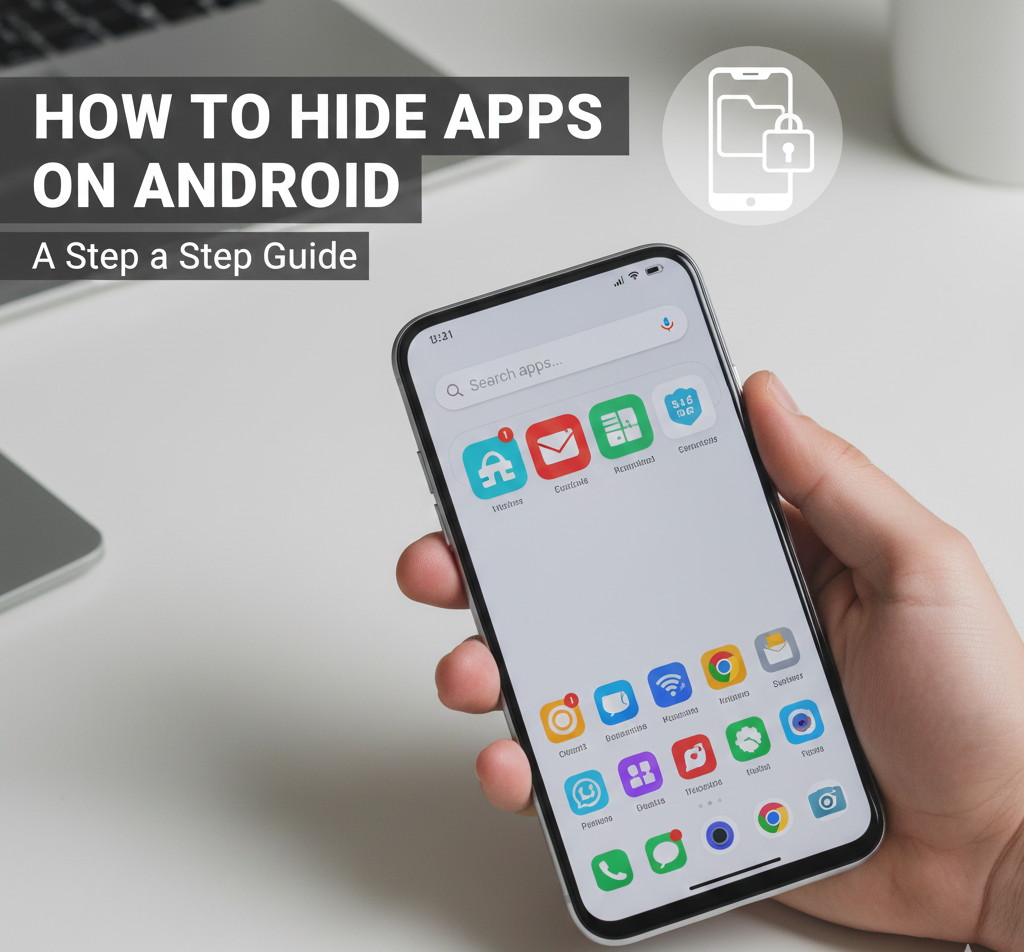
User forum
0 messages