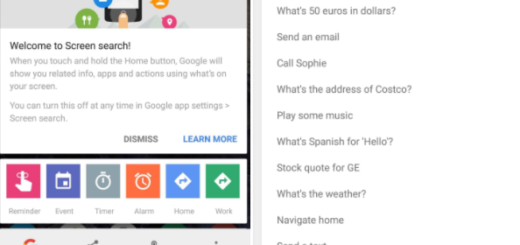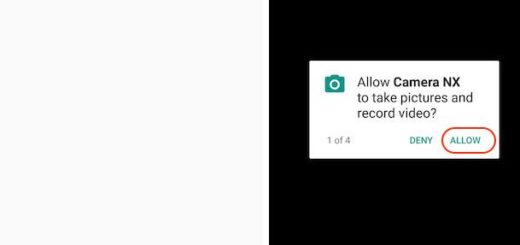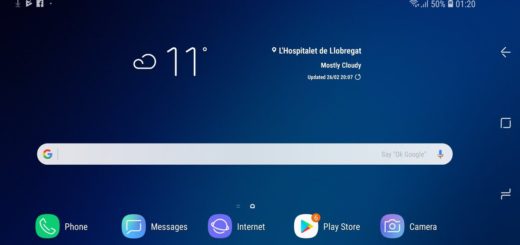Add an App Drawer Button on your Galaxy S8
You know that the Galaxy S8 is set up in typical Samsung fashion. For example, the Galaxy S8’s home screen doesn’t have an app drawer button. Instead of having the old button on the right of the favorites tray allowing you to view all your apps, you have the chance to access the app drawer by swiping up or down, similar to how the Google Pixel Launcher works.
This is supposed to be a simplified approach for your Galaxy S8 and I get the point: this frees up some space in the favorites tray for an extra app. The home screen uses up/down gestures to pull up your app drawer, eliminating the actual need to tap a button, but what if this is not what you have in mind?
If you really miss that old app drawer button, if you like to keep things the good old way, then I must tell you that it’s possible to add it back. Here’s how.
Add an App Drawer Button on your Galaxy S8:
- Long-press anywhere in the homescreen (empty space);
- Tap Home screen settings in the bottom-right corner of the phone;
- Then, simply tap on Apps button;
- Select Show Apps button.
Do you see how convenient it can be? No need to stress out about the lack of the app drawer button. But tell us: how do you prefer your Samsung Galaxy S8? Are you a fan of Samsung’s decision of getting rid of the app drawer button or you still want to give it a try?
That is how you can remove the app drawer:
- Long press on any empty area of your home screen;
- Tap the cog icon — Home screen settings;
- In the menu that show up, feel free to tap Home screen layout;
- From the next menu, select Home screen;
- At the end, just tap Apply to save the changes.