How to Easily Connect Android to Projector

It doesn’t matter if your wish is to watch a movie or show a PowerPoint presentation, but the truth is that it can be quite handy to connect your Android device to a projector. Here I am to show you how simple it is to turn your Android phone into a presentation tool and make your wish come true.
Older projectors usually connect to computers via a VGA port, while newer projectors connect via an HDMI port. Yes, I am perfectly aware of the fact that your Android smartphone most likely has neither of those, but you can still connect your phone to a projector if you purchase an adapter. I am talking about either micro-USB to HDMI or micro-USB to VGA, depending on the type of projector you are using.
Just be careful about which one you buy. Some of them are not reliable and don’t do what they claim. Therefore, for the best results, search for one that is specifically made for your model of phone or search the comments on product pages to ensure you’re getting what you pay for.
However, let me tell you the fact that you can also use the popular Chromecast, as there is no better option to achieve your goal. Once your Chromecast is set up, you can connect your Android phone to it by downloading the Google Home app.
After that, you have to verify that Power Saving Mode is turned off on your phone, as having it turned on may interfere with your ability to cast your phone’s screen onto your TV. Now, it’s time to connect your phone to the same Wi-Fi as your Chromecast and open the Google Home app. Select the Menu, then Cast Screen/audio and from there you should be able to identify and select your Chromecast device. If you just need to adjust the volume of your presentation, you can go through the Google Home app and select Devices to find the Volume slider. That is all! Enjoy!



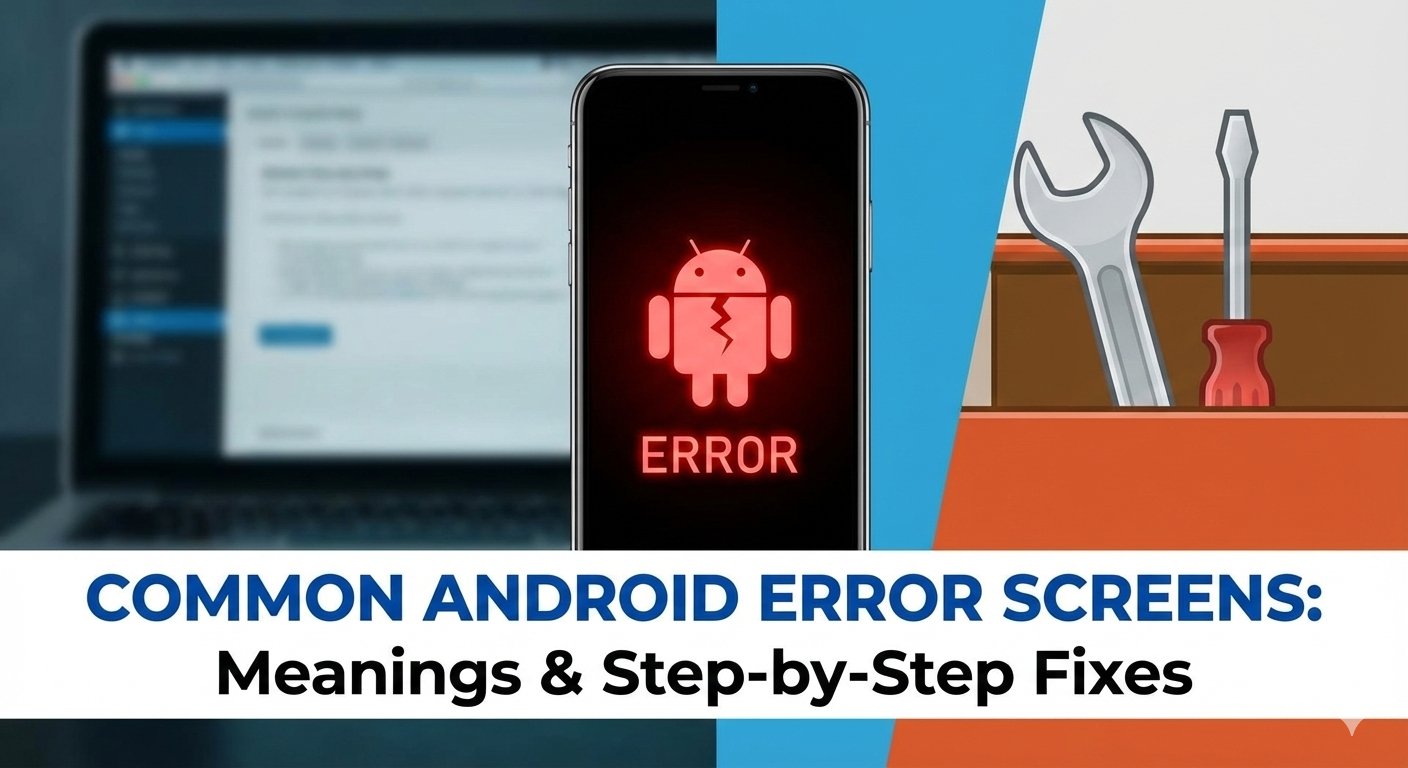



User forum
0 messages