Discover Air Command in Galaxy Note 9 S Pen
2 min. read
Updated on
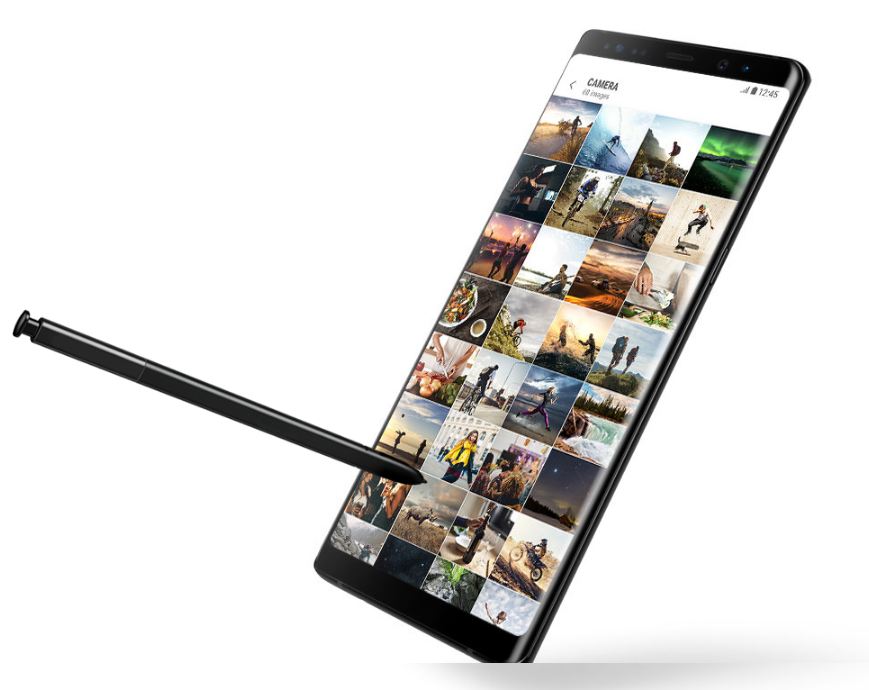
You have probably heard that you can communicate in new ways with the Note 9 S Pen and you are lucky enough to discover that now. Pair up that stylus with Samsung’s flagship, and the Note 9 becomes a powerhouse device like you have never seen before. You might have been used from the previous version to draw make animated GIFs, write handwritten messages on photos and so on, but things have moved to the next level.
The S Pen now gets Bluetooth connectivity, opening up new possibilities for the stylus and making it more interactive than you can imagine. With Bluetooth, the S Pen can now act like a remote in addition to everything it was used for which means you can now use it to perform actions on the Galaxy Note 9 from a distance of up to 30 feet.
Therefore, you don’t need me to tell you that setting apps for quick access on Air Command is a must if you want to maintain things in order. For now, apps like Camera, Gallery, Voice Recorder, Media Chrome and Powerpoint support the remote functionality, but Samsung is inviting third-party apps to make use of the feature as well, so things could go messy in no time.
Truth be told, as soon as you take out the S Pen, Air Command will kick in, so do what you have to do from the very start. This is actually a selection of up to 10 apps you can have at the ready for quick access, so you should better choice wisely because no one can do it for you.
If the S Pen is already out of the Note 9, hover the stylus over the screen and press the button for Air Command, or simply tap on the floating icon. And any time you decide that you should better edit the apps in Air Command or add new ones, enter into Settings > Advanced features > S Pen > Shortcuts and make the desired changes.
You can even choose to turn off the floating icon, or prevent Air Command from launching when you take out the S Pen in the same settings menu. After selecting up to 10 apps for quick access, you can view them by rotating the wheel.










User forum
0 messages