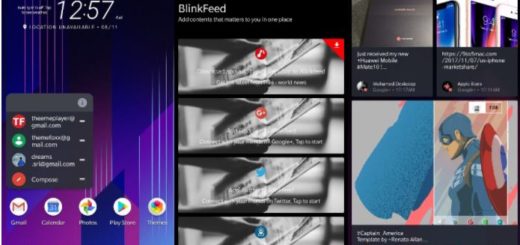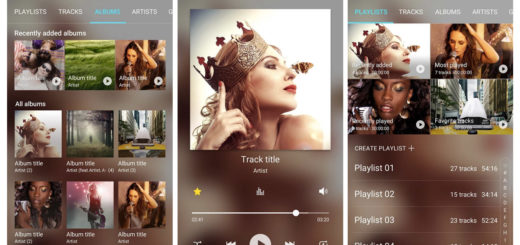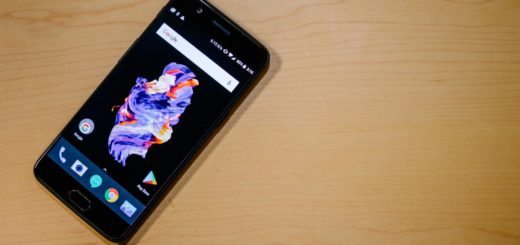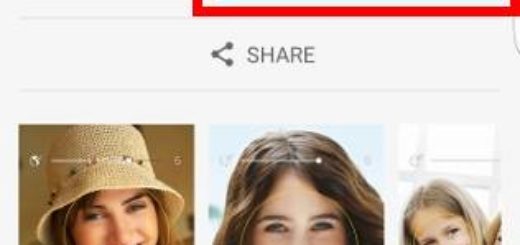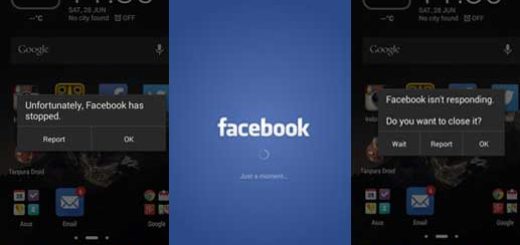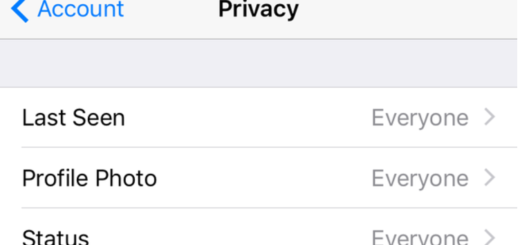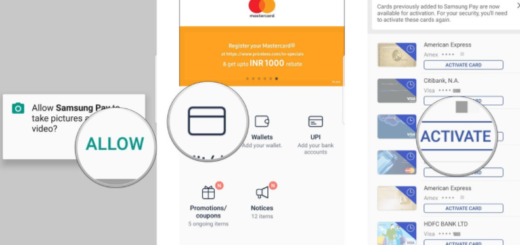How to Customize your Pixel 3 Home Screen
One of the best aspects of the Android OS is its ability to customize it as you want and your Pixel 3 is no exception to that. Android is the very best choice for people who don’t want the kind of top-down control you get from companies like Apple, where everything is prefabricated to fit into a specific brand identity instead of catering to a user’s specific needs and since you already own such a device, is the ideal time to learn how to customize your Pixel 3 Home Screen.
What should you know from the start? Google has seriously upped its wallpaper game since launching the original Pixel and Pixel XL back in 2016. I can assure you of the fact that now you can find plenty of amazing pre-installed wallpapers as a part of a regularly updated catalog of great wallpapers (from Google’s Wallpapers app) in a whole bunch of different genres and styles to choose from.
You can wade through the dozens of wallpapers to find something that fits your style, such as the amazing Living Universe section in Wallpapers, where Google offers some fantastic animated wallpapers. And if you also tend to get bored that easily, you can set a “daily wallpaper” and get a fresh one of that style each day.
How to Customize your Pixel 3 Home Screen:
- Tap and hold on any open area of your home screen;
- You will now get a pop-up menu that lets you select Widgets and Wallpapers. Choose category or the Daily wallpaper option that changes your wallpaper every day;
- If you don’t like the particular wallpaper that shows up, you can always choose to enter into the wallpaper section on your own and tap once to load a new one in that category;
- You’ll also find Home settings in here, where you can choose if you want Notification dots, whether new app icons should be added to the Home screen, set At A Glance info like calendar events to remain at the top of the screen, and much more. Just keep on exploring!