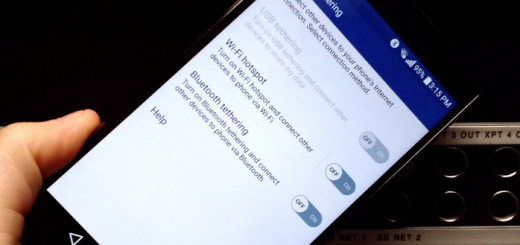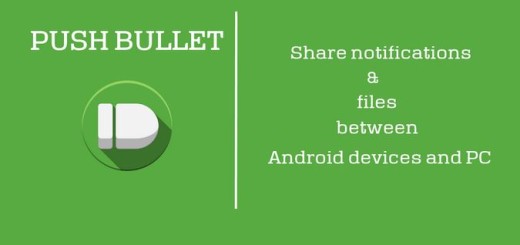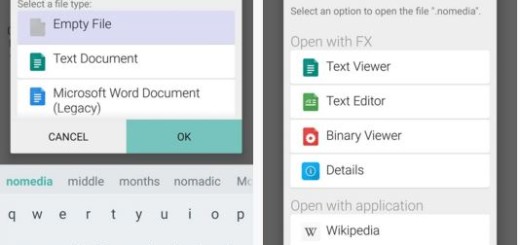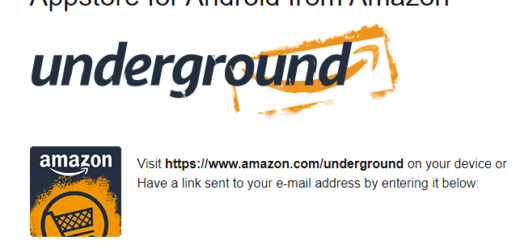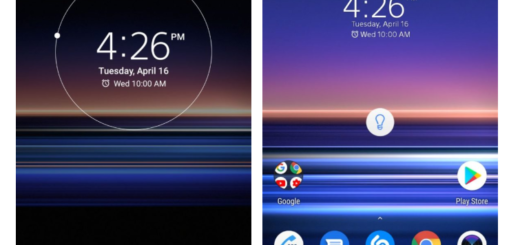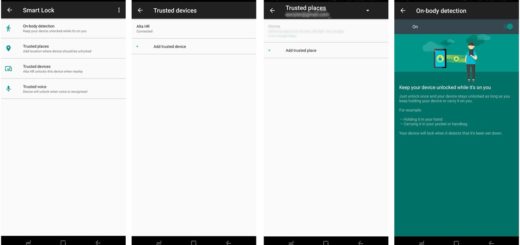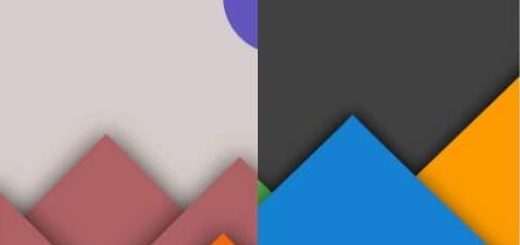OnePlus 5: Manually Install Android Pie OTA Update using Settings app
We all know OnePlus as being one of the more developer-friendly Android OEMs. Some even claim that OxygenOS is the ideal alternative to stock Android, thanks to all its extra features and performance improvements. While I don’t agree one hundred percent to that, I must admit that I like it quite a lot too. Even more, the company only releases two devices per year, so it always delivers the latest updates on time.
The OnePlus 6 already had its Android Pie-based Oxygen OS 9.0 update months ago. And the OnePlus 6T device was launched with the Android Pie version out of the box. So, what about your OnePlus 5 handset? Be sure that it isn’t forgotten, but you can now manually install the Android Pie OTA update right away by using the Settings app.
Like others, this update is incremental. This means that it rolled out to a small number of users at first and only now the company has begun a wider rollout. This has to do with avoiding the risk of sending out an unstable build, but not all of us feel comfortable waiting that long in the first place. Besides, the full ZIP download links can be found below and the procedure is secure.
How to Install Android Pie OTA update using Settings app:
- First of all, you have to download the OxygenOS 9.0.0 stable Android Pie update file right away;
- Then, you have to transfer the update file to your device. It is a .zip archive and do not unpack it; it isn’t the time to do it now;
- Open the Settings app on your device to easily install the OxygenOS 9.0.0 Pie update;
- Go to System updates;
- While there, just tap the icon in the top right;
- After doing that, select Local upgrade;
- Tap on the Android 9 update file you transferred above;
- After that, tap on Immediately upgrade > System upgrade to 100%;
- To keep all the changes that you’ve made, don’t forget to tap on the Reboot system now. Then, Android Pie is waiting to be discovered!