Add Notification Light to the Galaxy S10 via Arc Lighting

For the new Galaxy S10 device, Samsung decided to go with an ultrathin top bezel and the so-called hole-in-active-area design. This might look interesting at first. Now I know that it also means something else. The LED light that used to bring us visual notifications about charging status or missed calls and messages in the Galaxy S9, is also gone. How to accept that?
You can’t, that’s for sure! One UI/Android Pie has a special option that allows you tap the screen to show the Always On Display screen for 30 seconds, so you don’t have to have it always enabled if you are worried about wasting battery life. This is not though the only way to add a Notification Light to the Galaxy S10 handset.
Focus on the basics with Arc Lighting
Arc Lighting is the app that I have in mind. It promises a highly customizable experience with hole punch cutout on the Galaxy S10 handset. Its developer – epicality – says that the cutout can be used as an indicator for audio visualizations, low or critical battery, charging state, notifications, and much more.
It may even notify you in cases when intense gaming sessions heat up your device. With Arc Lighting on your Galaxy S10 handset, you may use a gradient of colors for the indicator, choose from different glow effects, and also turn on a rotation animation.
And I must tell you about the user-friendly interface of them all, with clear instructions and easy to use options. The developer has deliberately stripped down the app of some notification light options that you may or may not use, leaving you focused on the basics.
Get Arc Lighting – Notification Light (Galaxy S10/e/+) into your device. You won’t regret doing so.
The paid full version and some overlay glitches might tell you otherwise, but I still like the app. And yes, it is still in beta, so there might be some inconsistencies. Even so, you can choose to notify the developer of any such issues instead of complaining.



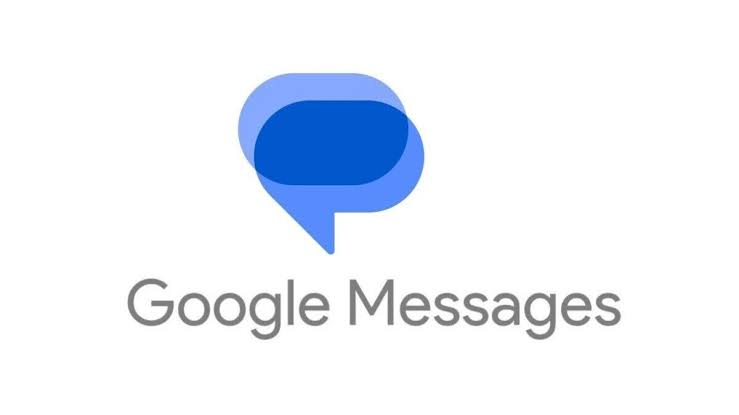

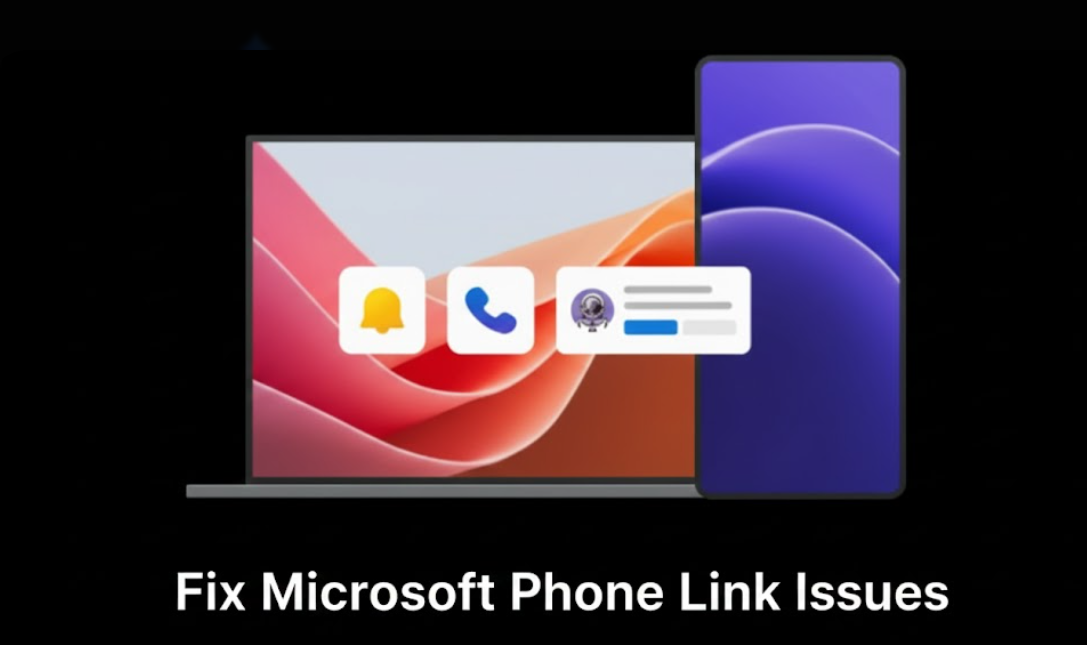

User forum
0 messages