Easily Remove LG G Flex Bloatware
3 min. read
Published on
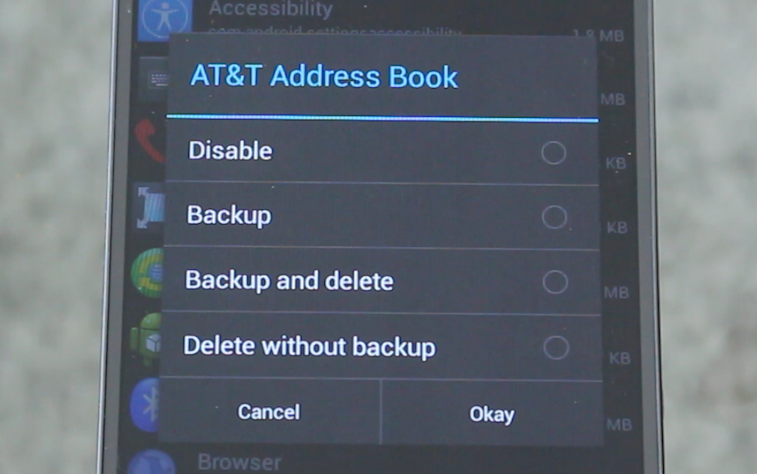
Just like any other Android smartphone, your LG G Flex comes with bloatware. You know of what we are talking about: it’s a generous package of apps and services that can be found on your device from the very begging, despite of the fact that you’ll never use them.
It’s one of those times when “generosity” is not at all such a good thing! And even worst, most of these apps are not able to be uninstalled unless you are using a rooted LG G Flex. So, if bloatware – in-built apps, programs and features – is your problem, here we are to help you remove it from your your G Flex.
After removing the bloatware from your LG G Flex, you’ll immediately gain more storage space, you will enjoy a less crowded app drawer as long as these apps will no longer appear in the list of apps, making it easier to find the apps you actually want to use, not to mention the advantage of a faster performance thanks to the fact that the apps that you’ll have less apps running in the background.
Have we convinced you about the importance of such an operation of removing the bloatware?
Then, you should know that the procedure is very simple, so you don’t need to perform a full backup for your data, to use a laptop or any other sort of thing. Just make sure that your LG G Flex is rooted (here we have a guide on How to Root LG’s G Flex handset) and that you follow all the instructions as given:
How to Remove Bloatware on your LG G Flex:
- Start by opening the Play Store on your LG G Flex;
- Find and install ‘No Bloa’t;
- Now open ‘No Bloat’;
- Allow Superuser permissions each time when prompted and tap on ‘System Apps’;
- Tap on the app you want to remove and click backup and delete then click OK;
- Repeat this step until all the apps you want removed are gone.
If you want to permanently remove the apps that you are never going to use, you can open No Bloat on your LG G Flex, click on Backed Up Apps and then tap on any app you want to remove entirely. Then, click ‘Delete Backup’ and OK. Once removed, it is difficult to reinstall this app without scouring the internet for the apk replacement, so be sure that this is what you really want and that the app doesn’t control anything you might use.
Was our tutorial helpful? Do you still have any question you want to address about your Flex device?
Then, don’t hesitate to use the comments area below and we’d be glad to help you.










User forum
0 messages