Fix Wi-Fi Problems on HTC One M9
Wi-Fi connectivity issues are usual for newly purchased devices and HTC One M9 is no exception to that. HTC One M9 has been reported to be have a problem with the Wi-Fi connection that gets terminated and automatically switches to the phone’s Internet. The weak Wi-Fi signal can be the case to this problem as long as the phone no longer can connect to the Internet.
But what about those cases when the Wi-Fi signal is strong and the connection ends suddenly? This problem is truly annoying and I’ll explain below what to do in such cases to fix the issue.
The first solution that I have in mind has to do with the fact that the HTC One M9 WiFi connection switch from WiFi to data is based on the WLAN to mobile data connection option that is activated in the Android settings of the HTC One M9. This settings is called “Smart network switch” and was created on the HTC One M9 to automatically switch between Wi-Fi and mobile networks, such as 4G and LTE to create a stable network connection all the time for the smartphone. The good news is that this Wi-Fi setting can be adjusted in order to solve the HTC One M9 Wi-Fi problem.
Fix Wi-Fi HTC One M9 Issue by disabling the smart network switch:
- Turn on your HTC One M9 handset;
- Enable the mobile data connection;
- After that, you have to go to Menu -> Settings -> Wireless;
- At the start of the page you will see the option Smart network switch;
- It’s time to uncheck this option to obtain a not so stable wireless connection of your HTC One M9 with the router still upright.
In most cases, this solution will fix the Wi-Fi problems, but I also want to warn you that if the HTC One M9 Wi-Fi connection gets terminated and changes to the phones data, this won’t work. In such a situation, a wipe cache partition should fix the Wi-Fi issue. This method deletes no data from the HTC One M9 and you can perform the “Wipe Cache Partition“ function over the Android recovery mode. Here’s what you have to do:
Fix Wi-Fi HTC One M9 Issue by wiping cache partition:
- Power off your phone;
- Hold the power off, volume up and the home button simultaneously;
- After some seconds, the HTC One M9 will vibrate once and the recovery mode is started;
- Search for the entry called “wipe cache partition”;
- Don’t hesitate to start it;
- Wait a few minutes for the procedure to be completed;
- Then, choose reboot system now.
You can also try to:
- Turn off the Wi-Fi router and your HTC One M9 as well. Then, you should wait for a few minutes before turning them back on;
- Verify the activity level on your current channel with the Wi-Fi Analyzer application and if you find any problems, then switch to a different channel;
- Find your phone’s MAC address by going into Settings > About Phone and ensure it is detected by your router;
- You can also disable Power Saving Mode via Settings.
We are always open to hear your problems, to receive questions and suggestions, so feel free to use the contact form or the comments area from below.



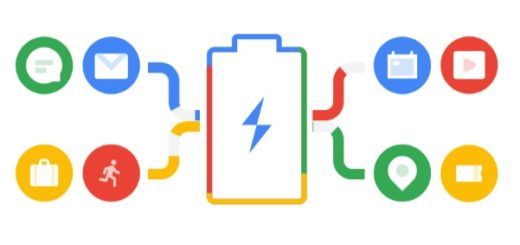




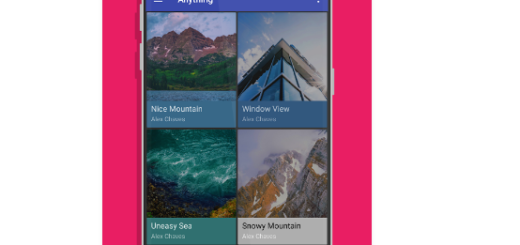



Bonjour j ai toujours erré wifi sur HTC on a 9