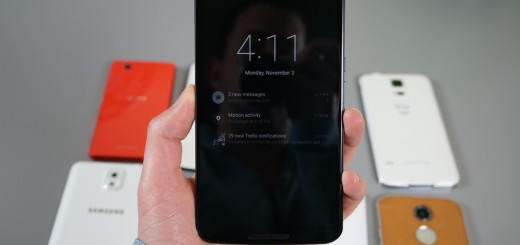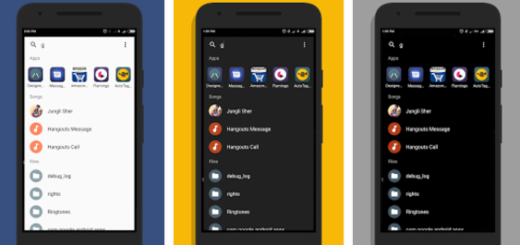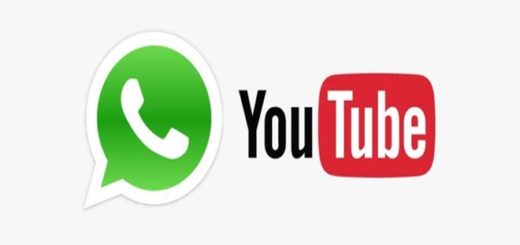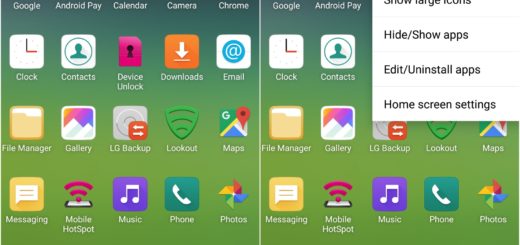How to Improve Galaxy S6 Edge Headphone Sound
There is no mystery about the fact that Galaxy S6 Edge comes with a very nice pair of earbuds which is definitely among the best ones that I’ve owned up to this moment. I say that as long as they are quite comfortable, they are capable to offer a robust sound, but you know that there is always space for improvement.
Do you also tend to think that they could use just a little boost in volume? If you are one of those owners who have a strange feeling that their Galaxy S6 Edge doesn’t seem to be quite loud enough when you have a set of headphones connected, you’re in luck today.
To be more precise, should know all about a flashable ZIP from developer kajkac will boost the headphone volume by 10%. All you need is a rooted Galaxy S6 Edge, the latest custom recovery installed and patience to make a full backup; if something bad happens or if you don’t like the changes, then be sure that the easiest way to get things back to normal would be to restore the backup, so take your time to take care of this aspect!
Learn:
- How to Root Chinese variant of Galaxy S6 Edge in less than a minute;
- How to Root Sprint Samsung Galaxy S6 Edge with the help of this guide;
- Root International variant (SM-G925F) of Samsung Galaxy S6 Edge;
- How to root your T-Mobile Galaxy S6 Edge by using this guide;
- Install TWRP Recovery on Galaxy S6 Edge with Flashify;
Now, you are ready to apply the steps from below:
How to Improve Galaxy S6 Edge Headphone Sound (method 1):
- Take the flashable ZIP from here;
- Now, it’s time to boot your phone into custom recovery mode. So, press and hold the volume up, home, and power buttons simultaneously. When the boot logo comes up, you can release the buttons;
- Then, you have to tap the “Install” button;
- From here, go to the Download folder;
- It’s time to choose the “S6_Volume_Boost_Headphone.zip” file;
- Now, swipe the slider at the bottom of the screen to install the mode;
- At the end, just reboot the device.
- Your headphone volume will have been boosted by about 10%, but this is not the only procedure that I recommend!
How to Improve Galaxy S6 Edge Headphone Sound (method 2):
- Find a quiet environment and plug the earphones into your S6 Edge;
- Then, enter into Settings;
- Go to the Sounds and notifications section;
- From there, access Sound quality and effects;
- Go to Adapt Sound;
- When you turn it on you’ll be prompted to run through various tests that should tailor the sound on your device;
- If you don’t believe me, all you have to do is to tap to listen to the original sound and your personalized version to hear the difference;
- Back in the Sound quality and effects menu, you can also find SoundAlive+ for a surround effect, and TubeAmp, which simulates the sound from a tube amplifier. Use both of them if you feel so!
With these being said, I look forward to any comments and questions regarding this guide or the S6 Edge device. I am here to help you, so don’t hesitate to be honest and let me know when you are in need!