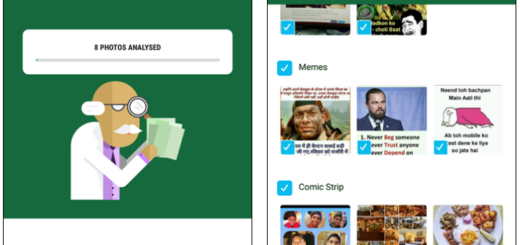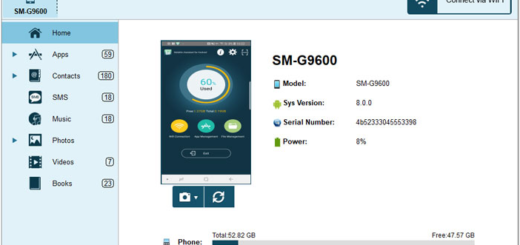Disable S Finder Toggle from Galaxy S6 Edge
Samsung’s Galaxy S6 Edge notification panel can be used to read notifications, reminders and alerts, to take actions on notifications, reminders and alerts, to adjust the screen’s brightness, to access Quick Setting buttons to toggle on/off some features, rearrange Quick Settings buttons, launch Settings, to clear all notifications and of course, to launch S Finder to search contents in the phone. Isn’t this what you need?
The T-Mobile S6 Edge variants are shipped with an option to remove this button, but the other users are not that lucky. If you are looking to remove the S Finder toggle from your Galaxy S6 Edge (no matter what version you might own), check out the steps below.
The procedure is not a complicated one and it guarantees to get rid of this proprietary feature that is unlikely to be used in the near future, but you must root your device for that:
- How to Root Chinese variant of Galaxy S6 Edge in less than a minute;
- Root International variant (SM-G925F) of Samsung Galaxy S6 Edge with the help of this guide;
- Root Sprint Samsung Galaxy S6 Edge;
- How to root your T-Mobile Galaxy S6 Edge by using these steps.
How to Disable the S Finder Toggle from your Galaxy S6 Edge (method 1):
- For the start, you need a Root-Enabled File Browser such as Root Explorer which can be taken from here;
- Go to the root partition of your Galaxy S6 Edge phone;
- Then, go to the system folder;
- Mount this folder as “R/W” (Read/Write);
- Find the “build.prop” file;
- Long-press it;
- Then, select “Copy” so you can have a current backup of the file in case something bad happens during the procedure or if you ever change your mind;
- Long-press the file again;
- Choose “Open With”;
- Then, select “Text Editor”;
- There are many lines of code in this file, but you are only interested on the ro.product.name= line; your task is to replace the last three characters (the ones representing your cell carrier) with either vzw or att;
- If you choose vzw, you’ll see Verizon’s “4GLTE” icon in your status bar; if you choose att, your carrier’s name will be displayed in your status bar;
- Then, it’s time to tap the three-dot menu button at the top of the screen;
- Save the new options;
- Reboot the phone and enjoy the changes.
Do you want an easier method? Be sure that there is one, but you can apply it only if your Galaxy S6 Edge has received the latest Android 5.1.1 update. Yes, in the Android 5.1.1 update for your device, there is a new default option to remove S Finder from the pull-down, so don’t hesitate to take advantage of that:
How to Disable the S Finder Toggle from your Galaxy S6 Edge (method 2):
- For the start you have to drag down the notification bar;
- Then, simly tap the ‘Edit’ button next to the Settings gear;
- It’s time to uncheck the S Finder option;
- Up next, you must tap on ‘Done’ located at the top-right corner of the screen in order to save your changes;
- Starting to this moment, the S Finder toggle will no longer be there.
More tips and guides for your S6 Edge device are found here, so take your time to read them all!
Also read: How to disable the S Finder Toggle on Samsung Galaxy S6