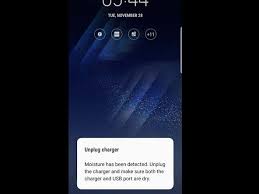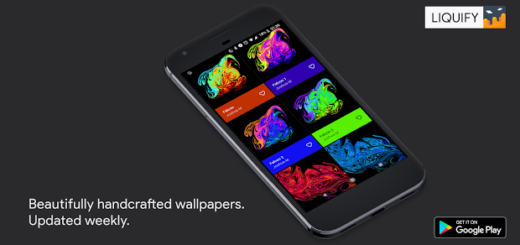How to Show Galaxy S7 Battery Percentage
The latest Android devices are more amazing than ever, but the better they are, the less their battery life seems to be able to last. That is why is very important to be able to keep an eye on your daily usage. Unfortunately, Android doesn’t show you exactly how much battery you have left, but if you are the owner of a Samsung Galaxy S7, be sure of the fact that I can help you.
If you like to keep your eye on exactly how much battery is left on the Galaxy S7, then you can choose to show the battery percentage present in the status bar. You probably know the way most smartphone models are displaying the battery percentage on the status bar, but in Samsung Galaxy S7, things are a little bit different.
The battery percentage display is disabled by default, so you can solve the problem by simply enabling it.
How to Show Battery Percentage on Galaxy S7:
- Go to Settings app on your Galaxy device;
- Scroll Down until you find the Battery option;
- Don’t hesitate to tap on it;
- Do you see now the ‘Show Battery Percentage’ option? Just tap it to enable it;
- Then, find the Battery option on Settings menu and simply tap on it;
- Once the feature is toggled on, you’ll immediately start seeing the battery percentage appear to the left of the battery icon within the Status Bar.
However, let me tell you that some owners might feel that enabling this feature starts will simply make the Status Bar cluttered and I agree to them to a certain point.
You can compare this feature from Samsung with the same feature that was implemented by Google AOSP. Google AOSP somehow gives it clean look so it doesn’t clutter status bar. And don’t leave aside the fact that custom ROMs will give you the option to display the battery icon and the battery percentage in multiple ways.
So, cluttering up the Status Bar is not a must, but that circle battery icon with the battery percentage inside it practically gives you access to information you want at a glance.
And don’t leave aside the fact that there are also various apps that add battery percentage to your menu bar, but they show as their own separate notifications, not part of Android’s built-in battery. That is why I think that the above solution is the best for your Galaxy S7 smartphone.