Enable and Disable Traffic Notifications on Android
3 min. read
Published on
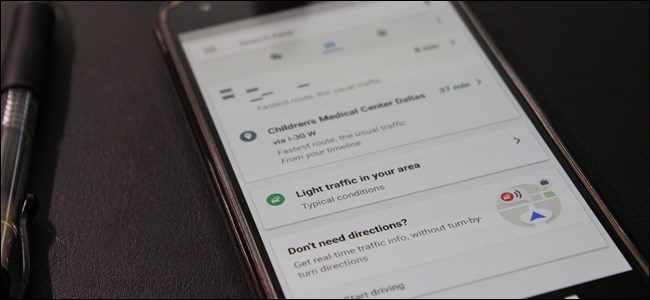
You probably know that Google Maps has a very robust traffic notification system. Google usually thinks you want to know what traffic is like nearby, so it sends you a notification. I bet that you are wondering where these notifications are coming from: are they send by Google Now or Google Maps? Well, they came from both these parts and you must basically learn how to enable these Traffic Notifications on Android if you think that they could be useful to you.
I am talking about Traffic from nearby events: Road closures, accidents, detours, etc., as well as Traffic nearby: Traffic jams, backups, etc. or even Driving notifications: ETAs to specific locations—usually Home or Work if you have those ones already set.
At the same time, I’ve heard users complaining that this can be annoying, especially if you’re not going anywhere. And the truth is that most phones should have Google Assistant, which is some sort of Google Now at this chapter.
The thing is that all these might be confusing. That is why you must also know how to completely disable traffic notifications on Android.
Enable Traffic Notifications on Android:
- The first step is to sign-in to your Google account. If you are using your Android phone, you are probably already signed-in;
- Open Google Maps;
- Tap on the menu bars on the top left corner;
- Then, tap on Traffic;
- Your map will now show traffic conditions near your location;
- If you have location services enabled, Google Maps will periodically provide real-time notifications of traffic around you. When there is severe traffic or an accident nearby, Google Maps will also notify you.
Disable Traffic Notifications on Android:
- If you need to disable traffic notifications, the first place you’ll want to start is in Google Maps. After all, this is where the bulk of the notifications are coming from, especially when you’re already driving (regardless of whether or not you’re using GPS navigation);
- You can control pretty much all aspects of the notifications Maps will generate here, but this time you are mostly focusing on traffic data, so you want to click on the menu bars on the top left corner;
- As you can see, Traffic is highlighted, showing that notifications are enabled. Therefore, in order to disable, just click again;
- This completes this procedure, so enjoy the change.
Also learn how to: Track Your Friends with the Help of Google Maps










User forum
0 messages