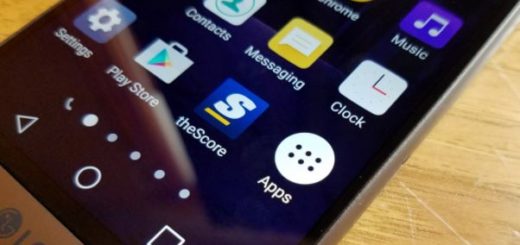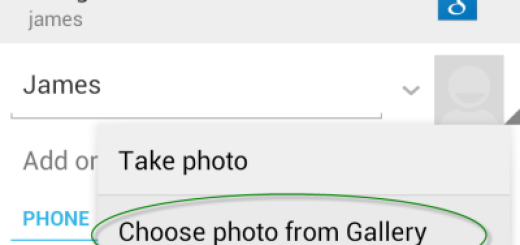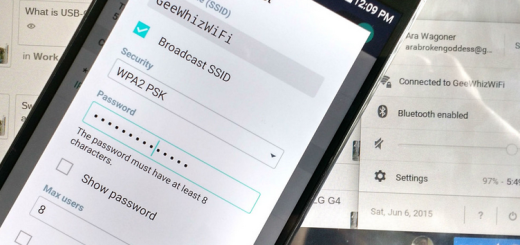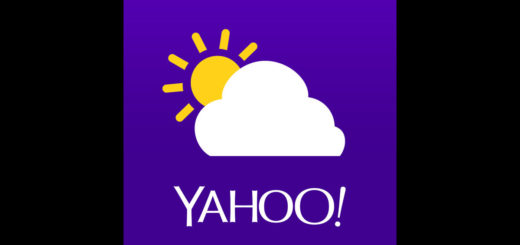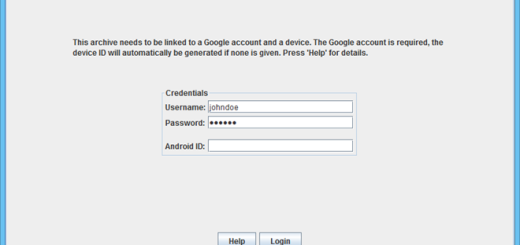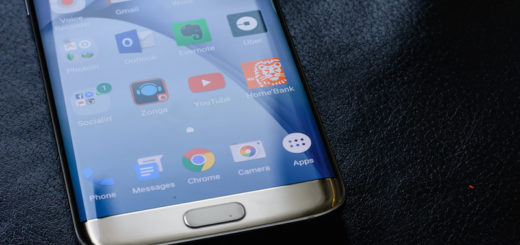How to Use Silent Mode on your OnePlus 5
The OnePlus 5 is a great-value phone that actually rivals the popular Samsung Galaxy S8, so I am sure of the fact that you took the best decision when it comes to buying it. So, have you managed to become the owner of a brand new OnePlus 5?
You must get the best out of it, that is for sure and today I will show you how simple it is to Use Silent Mode on your OnePlus 5.
I call it like that, even though there is no such thing as Silent Mode on your device which has instead a Priority Mode. Priority Mode lets you be more flexibly when choosing people and apps that you do not want to see, so don’t waste any more time.
Take a closer look at how to: Set Up and Use LG G5 Silent Mode
How to Use Silent Mode on your OnePlus 5:
- Clicking the Volume key can set up priority Mode right away, so you know what you have to do;
- Then, choose Priority from the dialog that pops up that you will notice on your screen;
- At this point, you will see different options below Priority Mode and they can be changed according to your liking;
- You may also change reminders, events, messages, and calls using the toggle switches;
- Use the minus and plus button to change the length of Priority Mode on your OnePlus 5 device;
- When your OnePlus 5 device is close to going to Priority Mode, you will see a star show up that has a notification bar, which means that those contacts and apps will be given access to contact you. Despite of the fact that other messages, updates, as well as calls will still be expected, your OnePlus 5 phone will not make any sound until it is not on Priority Mode.
You can also Install Dolby Atmos Sound Port on your OnePlus 5 and ask us in case of having any questions. We are more than glad to help!