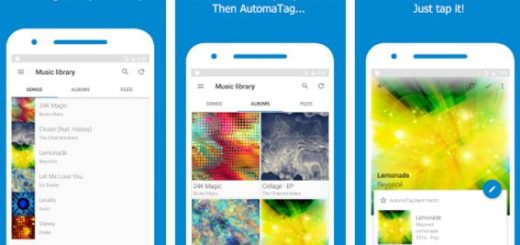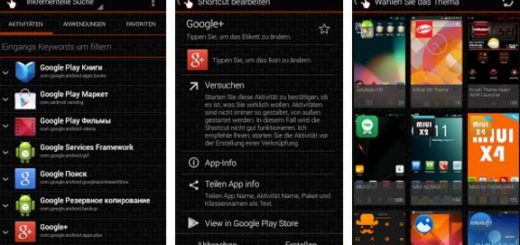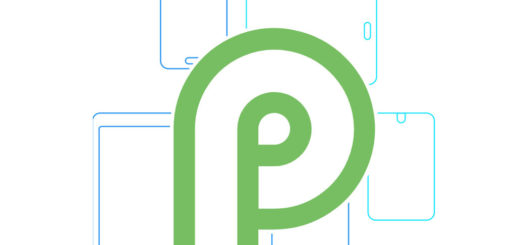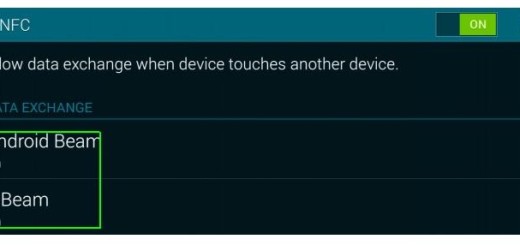How to Use Legacy Menu Button on LG G3
Some of you are indeed luckier than others and probably have the new LG G3 in their hands for a few weeks now, while others, especially stateside are just receiving the handset. We can only tell you that the fun is about to begin as long as there is no reason to deny that LG G3 is a truly amazing smartphone (one of the best Android phones of the moment, to be more precise), so why not learning as much as possible about it?
For example, what do you know about that Legacy Menu Button that can be found on LG G3? As some of you might remember, even on the G2, the company has chosen a Legacy Menu Button too instead of the traditional recent apps one and it seems that people loved the idea.
We know that things have changes with the arrival of the G3, that the market is different and people want much more, but LG still left in that legacy menu button in case of needing it. And it is not as if it hadn’t offered us what we have been asking for. We have received a better processor (a 2.5-GHz quad-core Qualcomm Snapdragon 801 chipset to be more specific), as well as an amazingly sharp and vivid Quad HD display that has a 2,560 × 1,440 pixel resolution and even a large 3000 mAh battery or a 13-megapixel rear shooter which comes with Optical Image Stabilization+, LG’s laser auto focus assist beam which delivers fast focus even in low light conditions and a secondary 2.1-megapixel front-facing camera that comes with an “enhanced selfie mode”, so what harm could this Legacy Menu Button cause?
Its presence is not at all a problem, but actually something that we are glad to see that we still can enjoy in the company’s new LG G3 version as well. Do you want to find out more about this special Legacy Button? That’s exactly what we have for you:
How to Use Legacy Menu Button on LG G3:
We can tell you from the start that using this Legacy Menu Button on LG G3 is very easy, but some have complained about another problem. To be honest, it is not immediately obvious where this Legacy Menu Button is, but that is why we are here for.
You just have to long press on the recent apps button and there you have it! We all know that you might not always want to go up to the top to get into the menu, so don’t hesitate to use this Legacy Button!
After all, that is why LG has added it in the first place, but too bad that not many users know about it!
Get other useful tips and tricks compatible with your LG G3 by using our Best LG G3 Tutorials.