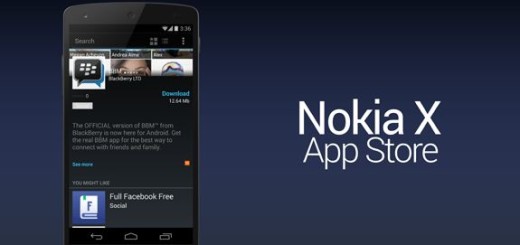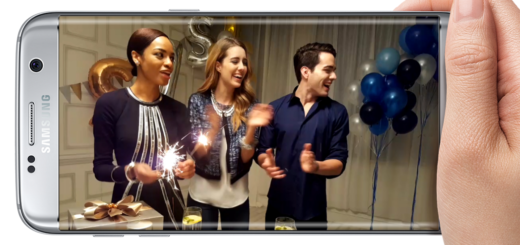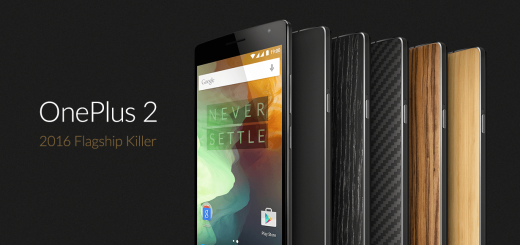Disable Turn on Wi-Fi Automatically Feature in Android 9.0 Pie
Even if Wi-Fi is generally a preferred connection compared to mobile internet, sometimes it is clear that you might want to turn it off. If you’ve updated your device to Android 9 Pie, you may have noticed that your smartphone will now automatically turn on your Wi-Fi connection when you’re near familiar network with a strong signal.
With it on, it is indeed so much easier to reconnect to a wireless network you’ve previously signed into – such as your favorite coffee shop – after you’ve turned off your Wi-Fi to conserve battery life while you’re on the go. But maybe the free Wi-Fi at a certain place isn’t good enough, so disabling it and using mobile internet is the best way to cope with this.
And that’s how users all over the world now complain about intermittent problems with internet connection. That’s because Turn On Wi-Fi Automatically, which debuted in Android Oreo, is now enabled by default on all phones running Android Pie. If you want more control over that, I can assure you that shutting off “Turn on Wi-Fi Automatically” is simple.
How to Disable Turn on Wi-Fi Automatically Feature in Android 9.0 Pie:
- First of all, pull up your device’s Settings app;
- Look for the Network & Internet option in the list of sections;
- Now, select Wi-Fi at the top of the following page;
- Simply tap Wi-Fi preferences and make sure “Turn on Wi-Fi automatically” is disabled;
- If you’re doing this for the first time, you’ll also want to make sure that “Wi-Fi Scanning” is enabled on your device. To check this, go back to the initial Settings screen and tap on the Security & location section. Then, just tap on Location.
Note that such a feature is ideal for preventing unnecessary data use. For example, let’s say you came home and forgot to turn on your phone’s Wi-Fi and reconnect to your home network before you began streaming music. If you didn’t flip on “Turn on Wifi Automatically,” you’d use most of your data, if not all until you manually reconnected to your home network.