How to Change App-switching Layout on LG G3
3 min. read
Updated on
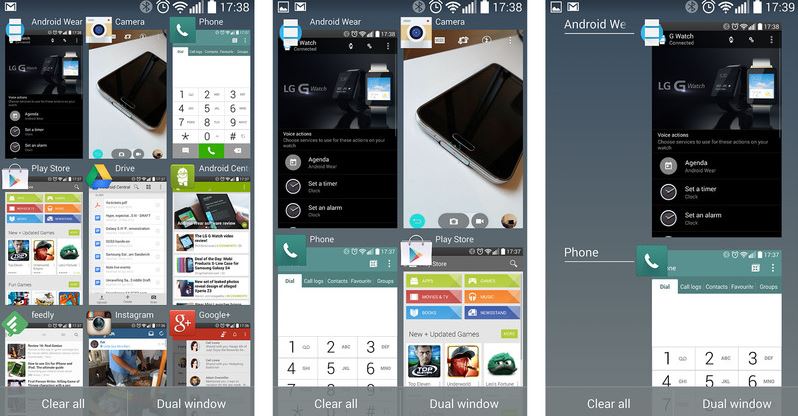
Not so long ago, LG has unveiled its latest flagship device, the LG G3 and we have all been excited about it. In fact, we still are as long as we discover new things about it every day! We all know that its hardware got much of the attention, especially its amazing 5.5-inch WQHD display, but don’t forget that LG also unveiled a number of software features designed to make it easier to use this smartphone and we are sure that many of them are still a mystery for you at this point.
For example, do you know that you can change the app-switching layout on LG G3? You are probably used with the fact that most Android phones have just a single layout for our recent apps, but this is not LG’s G3 case.
It seems that its task-switcher has no less than three different views to select from and we are sure that many of you did not know about this option as it isn’t very convenient to find it.
But now things are about to change!
Change App-switching Layout on LG G3:
- Recent apps (which can be found behind the Recents button) offers us a zoomed out view of all the apps by default in the 3-by-3 grid (4-by-3 in lansdscape) that we are used too;
- This is actually just one of three zoom levels normally available. You just have to pinch to zoom slightly and it’ll transform into a 2-by-2 grid, letting you find out much more about each app, also being easier than before to switch between apps with one hand;
- If you zoom in all the way, you’ll immediately receive the stock Android-style scrolling list of apps, having just one-and-a-half apps section visible on-screen at a time.
It wasn’t that hard, was it? The G3’s default task-switching layout is ideal when it comes to seeing a bunch of applications at once, but the two zoomed-in layouts are much better for switching between a handful of apps, especially if you are using this flagship with one hand.
And finally, we want to assure you that switching between the different zoom levels is as simple as pinching to zoom, but don’t forget that this gesture is highly sensitive, so be careful about the fact that it’s easy to zoom past the mid-level (2-by-2) layout.
Was this guide helpful? Then, don’t hesitate to hit up our LG G3 Tips and Tricks: Best Tutorials to use article and there you’ll find out more about your device.










User forum
0 messages