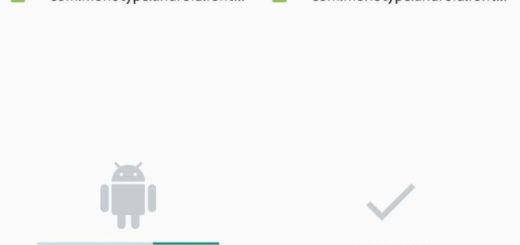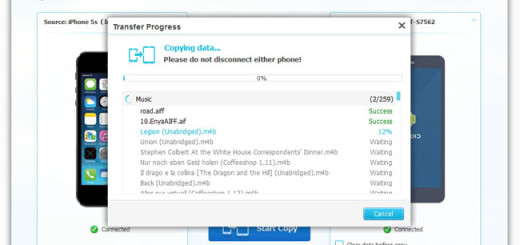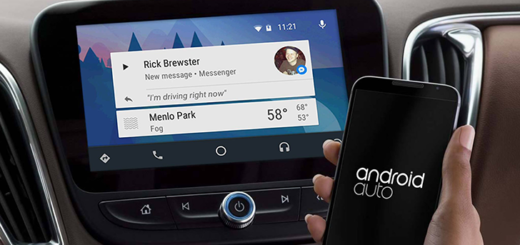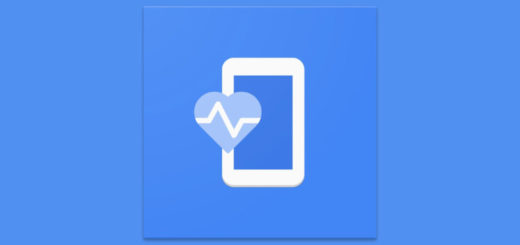How to Configure Volume Key Feature to Control the Galaxy S6 Camera
There is no doubt that Samsung Galaxy S6 is one of the most powerful phones on the market, but you must also agree on the fact that if you want to unleash all of its functionality, you must change some of its default settings and features. We’ve gone through the phone to find hidden Galaxy S6 features you’ll want to enable and other capabilities you should turn off right away.
Do you know that you have the possibility to take photos on Galaxy S6 by simply pressing the volume key? And the same volume key can also be configured to record videos on Galaxy S6 or to zoom in and out the camera. Using it to control your Galaxy S6 camera is not a new thing as long as most old Galaxy devices and many other Android phones also have this feature. However, we also know that there are owners who are not aware of it and therefore do not use it, so if you are one of them, don’t hesitate to find out more with the help of this detailed guide.
How to Configure Volume Key to Control Galaxy S6 Camera:
- Start the Camera app; choose any of these following methods:
You can tap the Camera app icon in the favorite tray in Galaxy S6 home screen;
Tap the Camera app icon in Galaxy S6 Apps screen;
Feel free to press the Home buttons twice to use Galaxy S6 camera quick launch (even when the handset is locked);
Use Google Now voice command or S Voice command (“Open Camera app”); - Then you must tap the Settings icon (gear icon) as shown below to access Galaxy S6 Camera settings.
- Under Galaxy S6 Camera settings, you can find the current function assigned to volume key. It is the ideal time to tap this field to change current function for volume key;
- You can configure the volume key function as:
Take pictures;
Record video – if the camera is in camera mode, then the volume key will switch it to video recorder mode and immediately start recording;
Zoom – be careful about the fact that Galaxy S6 camera does not have optical zoom and the digital zoom may result in a poor quality photo in some scenarios.
Starting to this moment, when you want to take photos or to record video or to zoom in/out depending on the functions you assigned to volume key, you just have to press volume key to control yoor Galaxy S6 camera accordingly.
If you have any questions on use volume key to control your Galaxy S6 camera or Galaxy S6 edge camera, don’t hesitate to let us know in the comment box below. Be sure of the fact that we’ll find a solution as soon as possible!
And we have even more guides that will help you get the best out of your camera such as Enjoy Extra Camera Modes on Samsung Galaxy S6 (read it from here) or Silence Notifications and Camera Shutter Sound on Galaxy S6 (you can find it here), so have fun!