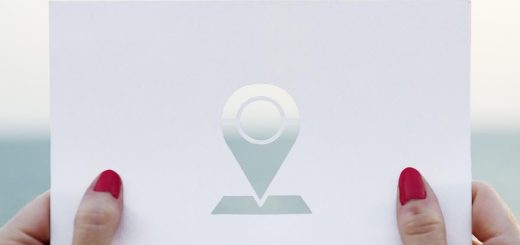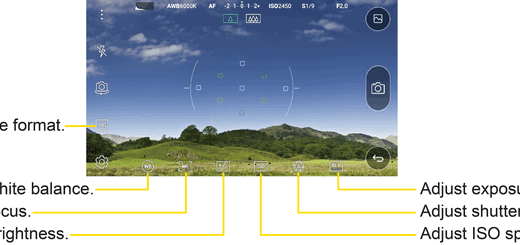Easily Transfer iTunes Music to LG G4
Are there any iPhone users switching to Android? Is LG’s G4 your choice? I have to admit that this is quite a bold move and you have plenty of tips to learn. As you might have already discovered, you can’t transfer the songs that you purchase from iTunes, to your new LG G4.
So how can you enjoy the music from iPhone to LG G4 for free? Well, there is more than one method for that, so don’t hesitate to continue reading:
First of all, I want to tell you more about TunesGo which is an amazing free tool you can download on Windows or MAC in order to syncs an entire music collection, playlists, movies and not only with the simple click of a button. To be more precise, here’s how you can use it:
How to Easily Transfer iTunes Music to your new LG G4 with TunesGo:
- Download TunesGo from here;
- Then, install it;
- You have to run it and the software will be opened together with your iTunes library;
- Then, it’s time to connect the G4 to the computer by using the original USB cord;
- There are two options you can choose: “Sync iTunes to Android”, as well as “Clean Up iTunes Library”;
- Do not hesitate to click on “Sync iTunes to Android”;
- It is up to you to choose “Entire library” or only “Selected playlists” to sync iTunes to your Android phone;
- Keep in mind that music, movies, TV Sows, POP Music and Top 10 are supported as well, so enjoy!
I have another guide for you as well, ideal for converting all non-purchased or purchased music from iPhone to LG G4.
How to Easily Transfer iTunes Music to your new LG G4 with Launch MobileTrans:
- Download and install MobileTrans on your PC from here: the Windows version can be taken from this link; the Mac version waits you here;
- Use the original USB cable to connect your iPhone to the computer;
- Do the same for the new LG G4;
- The two devices will come out in the MobileTrans primary window;
- You can only select Music option preferred and uncheck others to start transfer;
- MobileTrans will show you a list of music in your old iPhone, so choose the songs that you want;
- You can also convert all the music from iPhone to LG G4;
- When you finish choosing, just click “Start Copy”;
- Then click OK;
- MobileTrans interface lets you know when it has finish converting.
Aren’t you a big fan of using any third-party apps? Then, the Copy and paste method is perfect for you:
How to Easily Transfer iTunes Music to your new LG G4 with the Copy and paste method:
- Connect your old iPhone connect to the computer with a USB cable;
- Then, run iTunes;
- Click the right mouse button and the drop-down menu will come out;
- After that, tap “Transfer Purchases” button to start convert all songs in iTunes Library;
- It’s time to find out your iTunes file on the computer;
- Connect the new LG G4 to the computer as well;
- Now, find the music files that you have in mind;
- Copy all songs in iTunes file, and then feel free to paste them in the music file of your LG G4.