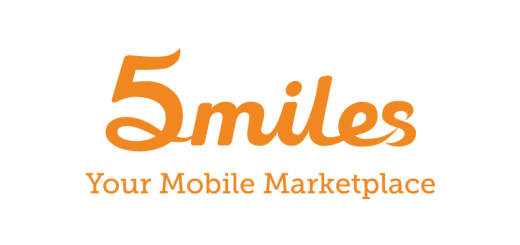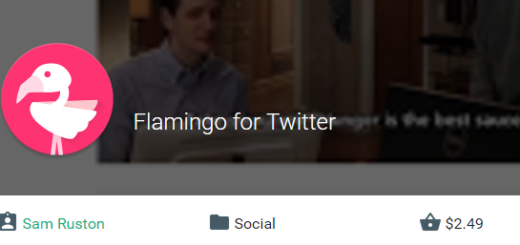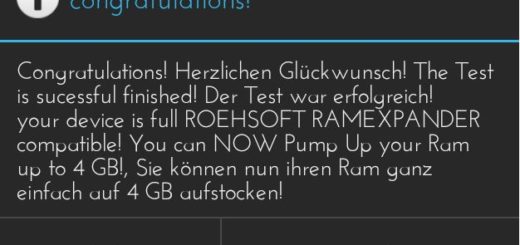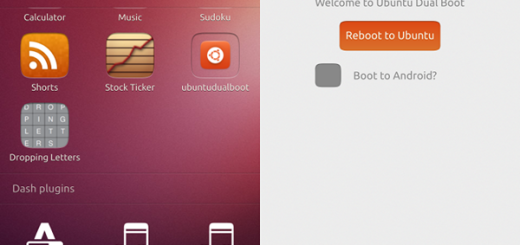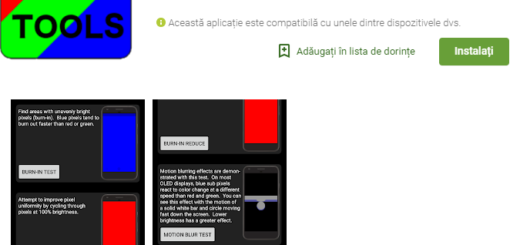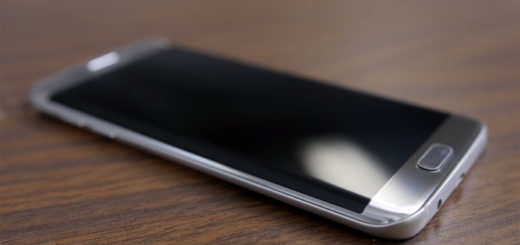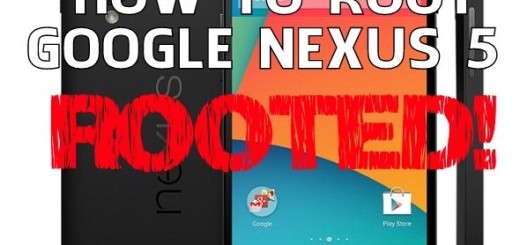How to Use Timetable on your Android Device
Now, that a new school year has started for such a long time, has your wish of being organized become true? Do you need a little help at this chapter? Well, let me tell you that there are numerous popular student planner apps and here I want to talk about one of the most fully featured free timetable apps that I’ve ever used.
As you can see, my suggestion is to try out Android Timetable, an app which can offer you a surprisingly clean interface where users can map their timetables onto with ease, not to mention its ability to synchronise data between all your Android devices.
I also want to assure you of the fact that installing it is a piece of cake. All you have to do is to follow the steps from below and your wish will turn into reality.
How to Use Timetable on your Android Device:
- Take the Timetable from here;
- Is your Android device ready for the installation procedure? Just click on the Install option and have patience;
- Now, be sure that a variety of features are waiting to be discovered and used:
- the app is optimized for both Android phones and tablets, so don’t worry about this aspect;
- choose from the light and dark theme available;
- do not hesitate to save your lessons, homeworks, tasks and so on;
- view your timetable as list and as grid;
- search in your timetable and tasks;
- you can also get the optional two, three or four week cycles;
- enjoy notifications for lessons and tomorrows tasks;
- avoid any unpleasant situation and take advantage of the automute phone feature during the lesson;
- enjoy the dashclock extension.
I hope that you have enjoyed this tutorial and that you’ve managed to complete it with no problems. In any case, the comments area is waiting for you, so feel free to use it!
Here you can find more student’s apps:
- How to Learn a New Language with Duolingo App;
- Let me tell you that exams should be no problem if you use TCY Exam Prep: The Ideal Exam Prep Android App – more details can be found be entering here;
- How to Use LectureRecordings on your Android Tablet;
- Do not hesitate to Take Advantage of Intelligent Learning Tools with Android StudyBlue with the help of this guide;
- Enjoy Restricted Apps on your Android Device (do not worry, there is no root required for this procedure);
- I also find it useful to learn how to Disable Bloat Apps on Android Devices with no Root.