How to Clear the Cache on your Nexus 5X
I know that you carry it in your pocket, but don’t mess things up: your Nexus 5X smartphone is just as a computer and things don’t always go as planned and files get corrupted all the time. Apps that seemed to work with no problem a while ago can start to act crazy and relaunching the app does no good, core apps start to crash out of the sudden, your system may start to feel really slow, or your battery may remain with no juice in no time. In such conditions, you must do something really fast.
My advice is to clear the cache on your Nexus 5X. As you tend to use more and more applications, let me tell you the fact that they start storing files for reference later. These files are stored in an app “cache” and they are supposed to help you.
So, when you’re using a news app such as Simply News, for example, it’ll save images and other pieces of the stories you’ve read so that they don’t have to be downloaded each and every single time the app needs them.
Or when you’re browsing the web, then all web page data is kept in the cache, making things easier for you so that when you hit the back button you don’t have to re-download the page all over again.
This saves you time and data, but sometimes it’s better to clear an app’s cached data, either to regain some used space, or to try to fix an app that behaves badly. This is how you can do it; be careful not to mix or skip the steps from below or you risk damaging the handset and this is the last thing that you need:
How to Clear the Cache on your Nexus 5X:
- For the start, you must shut down your Nexus handset;
- Up next, press both the Power and Volume down buttons at the same time;
- Release the buttons only when you see the boot screen which should say FASTBOOT MODE at the top;
- Then, it’s time to press Volume Down until the Recovery option is finally highlighted;
- Use the Power button to select that and reboot your phone in Recovery Mode;
- Once your handset has rebooted, press and hold Power and then Volume Up to enter the recovery options;
- Up next, you have to use the volume down to navigate to the Wipe Cache Partition option;
- Use Power to select it;
- Confirm you action by choosing Yes;
- After that, you must simply use the Power button to wipe the cache;
- You will see a Reboot System Now option when the wipe is done;
- Then, all you have to do is to wait for the reboot to finish!
Once you’re back in normal Android, your problems should be gone as well.
However, if your problems reappear immediately after clearing the cache, then the best and maybe only solution is to factory reset your Nexus 5X to solve these issues as soon as possible.

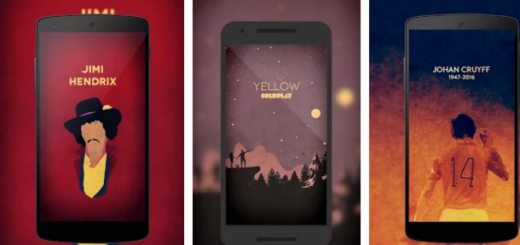
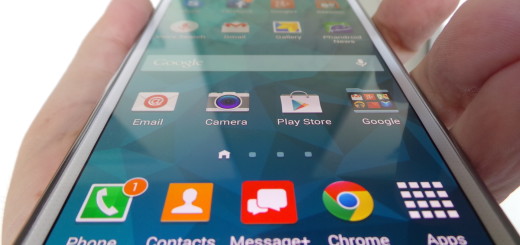
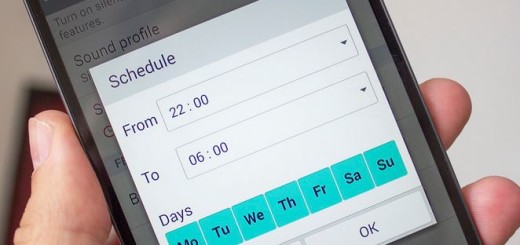

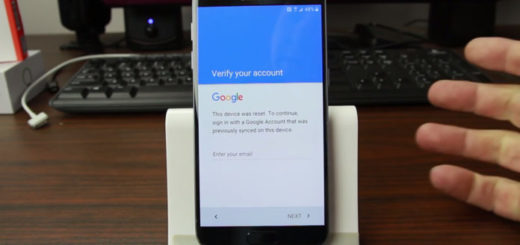
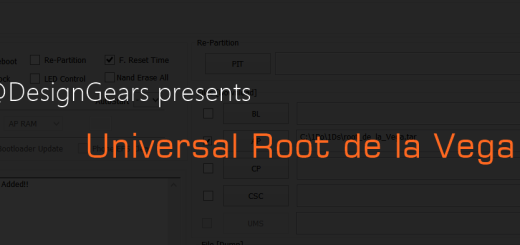

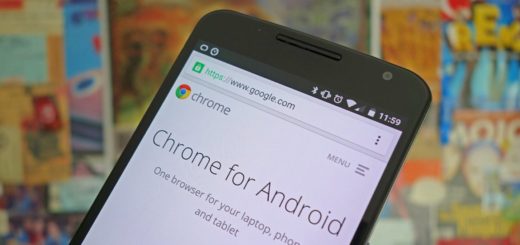

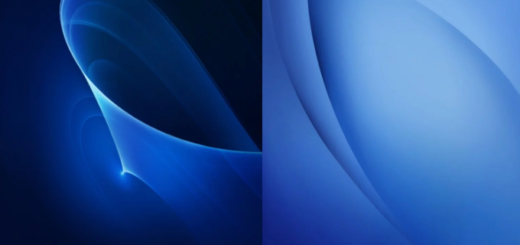

i got an error “no command” after step 5 above. Gave up and restarted the phone.
Is clearing cache data from the app will remove any important data from your device?