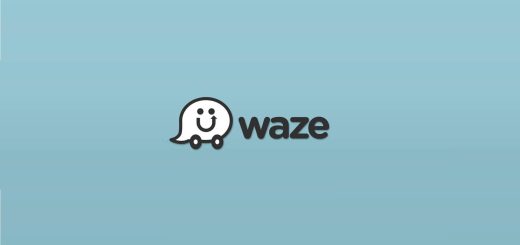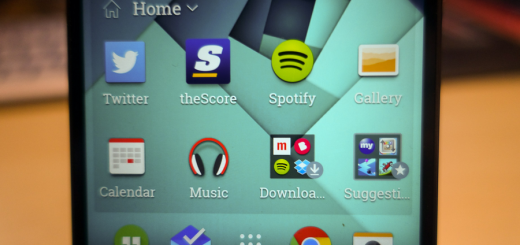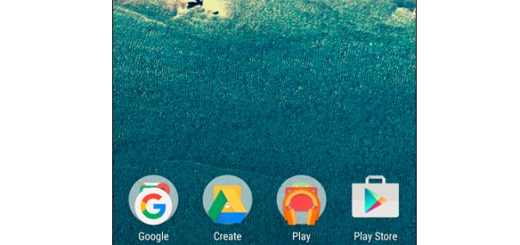Flash CM 13 Nightly ROM on LG Optimus L90
CyanogenMod, one of the most popular custom ROMs for Android is available for flashing on your own LG Optimus L90 too. Is this what you were waiting for? Here I am to be your guide, but before getting you to the actual procedure, you should definitely check the instructions below.
First of all, you must take a backup of any of your important data (including the IMEI / NVRAM Data with the help of this detailed procedure) as a complete wipe will be required during the flashing process. And if you want to return to previous OS, boot into recovery, select backup and restore and then, you can finally restore your previous ROM by selecting it from the list. Then, another important step is to enable USB debugging option on your device from Settings > Development Options > USB debugging.
Do you also know that your LG Optimus L90 device must be already rooted, unlocked and installed with a recovery tool like TWRP or CWM? These are indeed the two best options to choose, but don’t you imagine that this is enough as you must also verify that the installed custom Recovery is updated to its latest version if you want it to support the Android 6.0 / CM 13 ROM installations.
Now, I have one more advice for you: read the whole post and don’t hesitate to ask me if there is anything that you do not fully understand. If you want to successfully install the Cm 13 Nightly Marshmallow ROM on your Optimus L90, you must play by the book or stop here!
You have been warned, so this guide’s results are depending on you!
How to Flash CM 13 Nightly ROM on LG Optimus L90:
- To begin with, download CyanogenMod 13 Nightly custom firmware for LG Optimus L90 by entering here;
- Then, you have to download Gapps for Android 6.0 ROMs from here as well;
- Connect your phone to your computer using the USB cable (it’s best to use the original one and avoid any issues from the start);
- Up next, you must copy the files to your phone’s SD card;
- Disconnect the USB cord and power off your LG Optimus L90;
- Boot it into recovery mode by pressing and holding the usual Volume Up + Home + Power buttons together at the same time;
- As I have told you from the start, it’s time to perform a Nandroid backup of your current OS;
- From the CWM recovery menu, select wipe data / factory reset and confirm the process;
- Up next, also wipe cache partition and wipe dalvik cache;
- Now, you can begin the CM 13 Nightly Android 6.0 ROM installation, so choose the Install option;
- After the installation is done you can flash the Gapps zip, too;
- Reboot the phone in normal mode after both these files have been successfully installed.
Your device should now be running on Official CM 13 nightly Android Marshmallow 6.0.
Have you managed to complete the procedure? Tell me more in the comments section.
For other devices, also read this general guide on how to Install CM13 Android 6.0 Marshmallow OS on any Android based device.