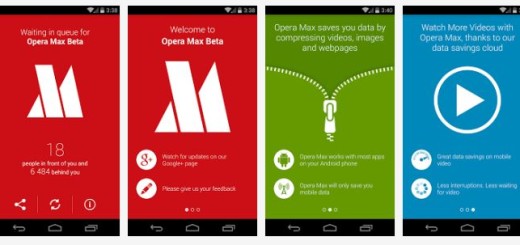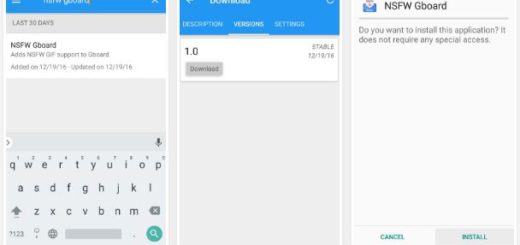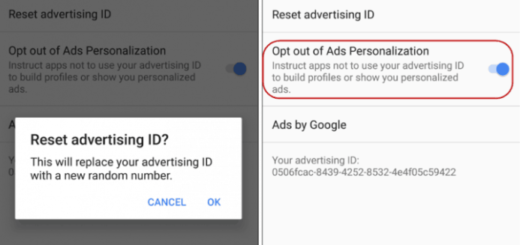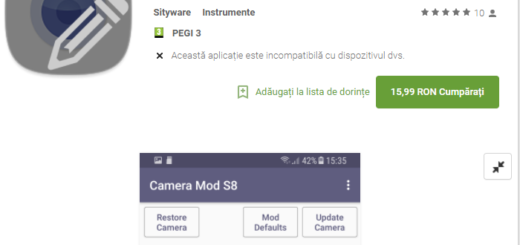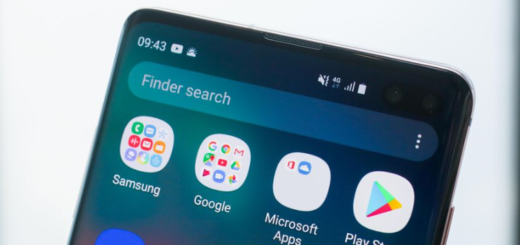Open Apps in Multiple Windows on your Android Smartphone
Are you ready for Android N? The Android N Developer Preview gives you everything you might need to test and optimize for the next version of Android, it’s totally free and don’t forget that Google made a surprise release of the Android N developer preview way before Google I/O.
You can get started right away just by downloading the Android N Developer Preview tools and in case of not already knowing, one interesting feature that many already enjoy is the possibility to multitask with split-screen window. To be more precise, two apps are divided into two windows and you can interact with both of them and also select and share data across these windows. I am glad to see that Google has decided to offer us this feature in its stock Android OS, but that’s not all.
There is a problem: you see that Android N gives you the chance to open two apps in split-view which means that you can see them in two unique windows, but there is also an app that offers you even more. If you want a method to open apps in multiple Windows, then Multitasking is perfect for you!
This app basically gives you a sidebar where all the apps you can open are listed. And you can then open whichever app you want no matter on which screen you are on. However, I must warn you about the fact that Multitasking cannot open the apps that are installed on your device, but all that you get are the inbuilt apps of Multitasking.
Are you OK with that and still want to give it a try? For that to happen, your device must be rooted and with the Xposed Framework installed.
How to Open Apps in Multiple Windows on your Android Smartphone:
- Grab the Multitasking app from here;
- Install the app onto your Android device;
- You have to agree with the fact that the app will display ads and ask you for completing surveys or deny it by choosing the cancel option;
- Now, tap the Play button on the top-right corner of the app and you’ll get a notification that Multitasking has been turned on;
- Don’t hesitate to swipe from the left of the screen and a sidebar will slide out;
- There you you see all the apps that you can access;
- Then, open as many apps as you want and try them out;
- Tap on the three dots in the title bar of the window;
- You’ll get different settings for the window and for the app: to be more precise, you can minimize and resize the window using the pinch gesture.
What do you think of the app? Is it what you are looking for?