Disable Malfunctioning Physical Buttons on your Android Device
3 min. read
Published on
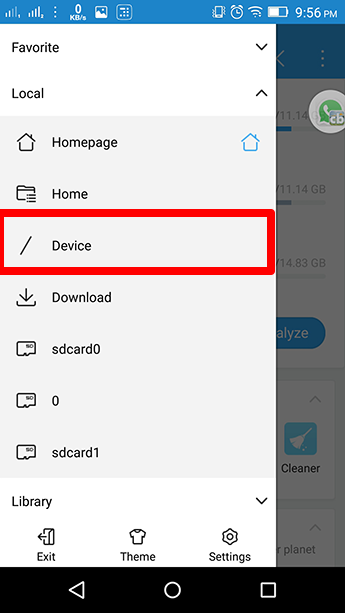
Are you worried about the fact that your device has a malfunctioning physical button? It might be the Volume one that acts as crazy or the Power button is the one broken, so what should you do? Let me remind you that you can control your Android phone even without the phone’s hardware buttons as long as your device is rooted and you have no problem with the idea of using a third-party app to control volume and power on/off.
However, to avoid any confusion, you must disable the physical buttons on your device. So, in order to disable the physical/hardware buttons on Android, you’ll need to edit the root file that enables these buttons.
Let me also be clear about the fact that in order to access these root files you’ll need a File manager that can explore root files such as ES File explorer and this is what you have to do:
Disable Malfunctioning Physical Buttons on your Android Device:
- First of all, you have to take ES File Explorer from here;
- Install it onto your Android hansdet and open it;
- Enable Root Explorer;
- Up next, you have to tap on Root Explorer to open the options where you got to change the Read and Write options for root files;
- Tap on Mount R/W and on the next dialog box select write (W) for /system files. At this point, you are able to edit the system OS files;
- Under the Local tab in the ES sidebar tap on /Device where you can find all the root files;
- Go to system/usr/keylayout where you can find Generic.kl and few other files containing the keypad and physical button operation triggers;
- Now, here you’ll need to find the perfect file that might work for you;
- Create a backup of the particular file that you’re going to edit; for that to happen, make a copy of that file and rename it by adding .bk at the end as an extension;
- Now, open the original file;
- Tap on Edit;
- Search for keywords related to Volume_UP, Volume_Down or Power;
- Then, all you have to do is to add # in front of the particular code line for the specific button;
- Save the file by hitting the back button;
- Confirm your action by tapping Yes;
- Then, you just have to reboot the phone. The specific button on which you added a # won’t function, meaning that it is now disabled.










User forum
0 messages