Enjoy Text Expansion on Android with Texpand
3 min. read
Published on
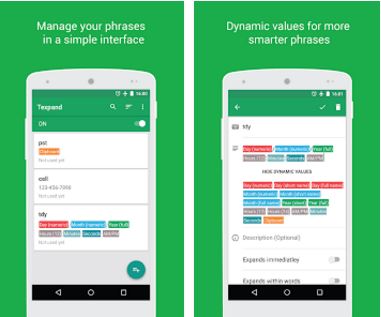
A friend of mine recommended me Texpand and to be honest, I was more than skeptical at first. Don’t get me wrong as I totally love the idea of a text expansion Android app that helps me save a lot of time by assigning shortcuts to my frequently used texts, but not all apps that claim being able to do that actually are.
However, Texpand is not one of them. On the contrary, this is an amazing Android app that lets you assign shortcuts to your texts and it works with almost any app and any keyboard that you love using.
For that to be possible, you must allow it accessibility permission and to draw over other apps or else it won’t work.
Enjoy Text Expansion with Texpand:
- First of all, get Texpand by entering to this direct link page;
- Install it into your Android device;
- Open the app;
- Then, simply use the floating action button at the bottom right of the screen to add a shortcut (like omw);
- Then, you must assign that shortcut to a phrase (omw could mean on my way);
- Up to this point, whenever you write that shortcut in any app by using any keyboard a floating bubble will appear on the screen;
- All you have to do is to tap that floating bubble and your shortcut will expand in a phrase. Once the text is expanded that same floating button also works as an undo button.
This app is perfect if you want to type more with less effort, so be sure that it offers even more features. For example, you can back up your data to Google Drive or local storage and along with shortcuts and you can also add some dynamic values such as the day, month, time, etc.
The app works with physical keyboards including Bluetooth keyboards, as well as with any virtual keyboards (such as Swiftkey, Google Keyboard and not only) , but this doesn’t have to mean that you cannot choose to exclude apps from text expansion.
However, the issue is that you can only define up to 10 phrases. If you want to unlock some premium features such as saving more entries or importing text expansion data from Google keyboard (or any other AOSP keyboards), then the Pro version is my recommendation.
You can also:
- Choose to Send Automatic Loving Texts to Your Girlfriend with Android Bro App, in case of having a girlfriend, but not enough so much time to text her;
- Make Google Read your Text Messages for you if your device is running at least version 5.0.1 (Lollipop+);
- Learn How to Add Custom Text as a Widget with Simple Text Widget. I also personalized my phone with Simple Text Widget and now I have various custom stylish fonts, I can set any text to widgets, change text background color, as well as the text color, I can change font size for the text on widget and enjoy the advantages of a simple navigation with Swipe left right screens for multiple widgets.










User forum
0 messages