Solve Android Phone Screen Staying On While Charging Issues
3 min. read
Updated on
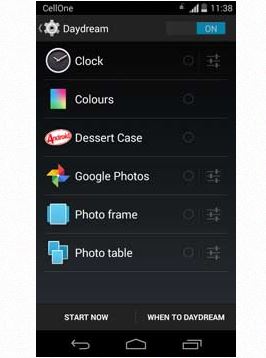
It really doesn’t matter if you are the owner of a top Android smartphone or if your device is actually a few years old, but I am sure that it’s not perfect. All smartphone users run into various problems and it seems that the fact that the Android phone’s screen turns on and stays on while it is charging is one of them.
I am sure that not all Android phones have this behavior, but it sure is annoying for those who have, so don’t you think that it’s time for a change? On many devices this is exactly what’s happening and the handset does not want to turn off automatically in any conditions.
You can even try to set to turn the screen off at 15 seconds or any other timing (I’ve tried that more than once) and the result is the same. This is very annoying, especially at night, so let’s find the reasons for this problem or if a particular option is enabled and determines this strange behavior.
How to Solve Android Phone Screen Staying On While Charging Issues:
- Is the Daydream feature of your phone tuned off? Verify that by going to Settings -> Display -> Daydream. If turned on, the screen will turn on when charging and off as soon as the charge reaches 100%;
- Is the Stay Awake feature enabled? This feature can usually be found under Developer Options. If Developer options is enabled on your phone, then go to phone Settings -> Developer options and see whether the Stay Awake option is ticked. If that’s where the problem comes from, just untick the option;
- Another advice that I have for you is not to connect your phone to your computer for charging. It is possible that activity or alert on a computer can turn on your phone screen when it is not required;
- Are you using the original charging cable and charger for charging your Android phone? Any other option could cause such problems, so you have to be careful;
- No less important, you could also try to factory reset (also know as hard reset) your Android phone if nothing else seems to work. However, let me remind you that this procedure is a time consuming process and you must take a backup of all your files. Well, there is no secret that this process erases the entire phone and brings it back to the state that it was in when it first came out of the box, so there are big chances to be the one ending this annoying problem.
If that doesn’t help solve your problem, get in contact with the maker or your carrier to see if you can work something out.
You can find a solution for other errors such as:
- Solve ‘No OS Installed, Are You Sure You Want to Reboot’ Error on Android;
- Solve Insufficient Storage Available Error in Google Play;
- There are various reports of Android devices going to sleep and not waking up regardless of how many times users press the Power button. If you are one of them, Solve Sleep of Death Android Issue with the help of this guide.










User forum
0 messages