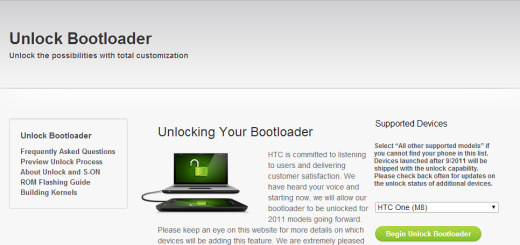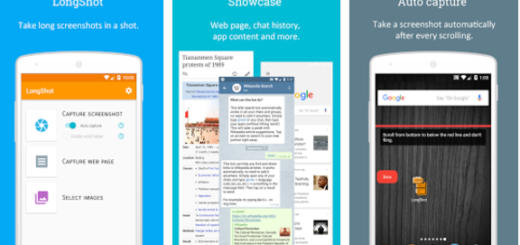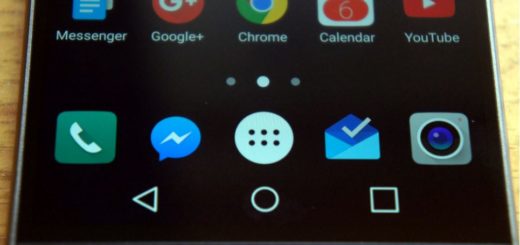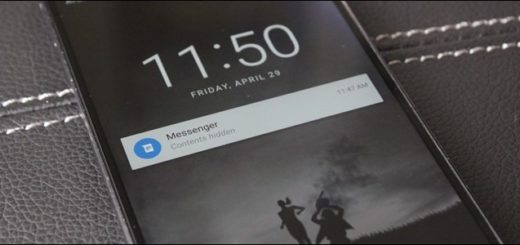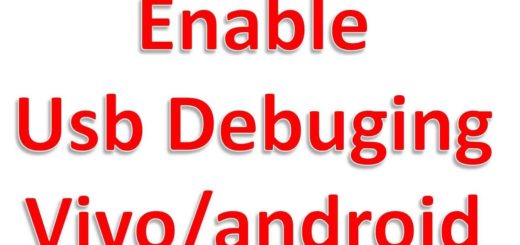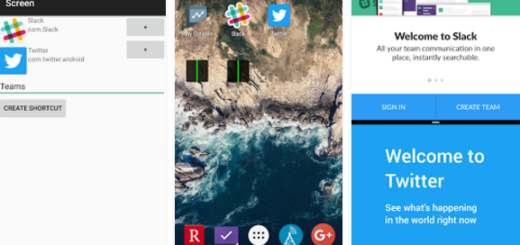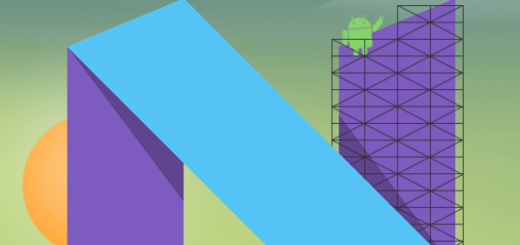How to Save Photos from Text Message On LG V30
Well, there is no list of must-have features for a 2017 flagship phone, but there is a set of key features that everyone thinks of when buying a new device. Well, we all want power, wireless charging, high-resolution display (preferably OLED), dual-camera system, a long-lasting battery, and believe it or not, LG’s latest V30 ticks all those boxes.
This device is all about getting the best, so be glad that you have it on your pocket. Memorable photos should be kept for eternity, therefore it’s time to learn how to save Photos from a Text Message on your LG V30. Some might say that there are third-party applications like the popular WhatsApp that have this feature where it automatically stores the pictures sent through it, but I want to tell you something else.
Why should you use such applications in the first place when LG’s default Messages app has a different option for saving the photos sent through it?
Save Photos from Text Message On LG V30:
If there is a single photo, here’s what you have to do:
- Head to the text message that contains the picture you want to keep;
- Then, you need to tap the picture and it’ll go into full screen;
- Tap on the small disk icon located in the top right corner of your LG V30’s screen (Press anywhere on the picture if you can’t see anything for the menu to appear);
- Press Save and it’ll automatically be stored in your Gallery applications under Downloads folder.
If there are more photos, then that’s the procedure that you must apply:
- Head to the text message that contains the picture you want to keep;
- Long press the photo and then, a menu will appear;
- Up next, you have to press the options that says Save attachment;
- A menu will pop up right away and you can choose the pictures you want to keep;
- Tap on the pictures you want to keep, then press Save;
- As a last advice, rename the new file before it is stored to your gallery in order for you to easily find all the photos that you have in mind.