How to Solve Galaxy S7 WiFi Problems
3 min. read
Published on
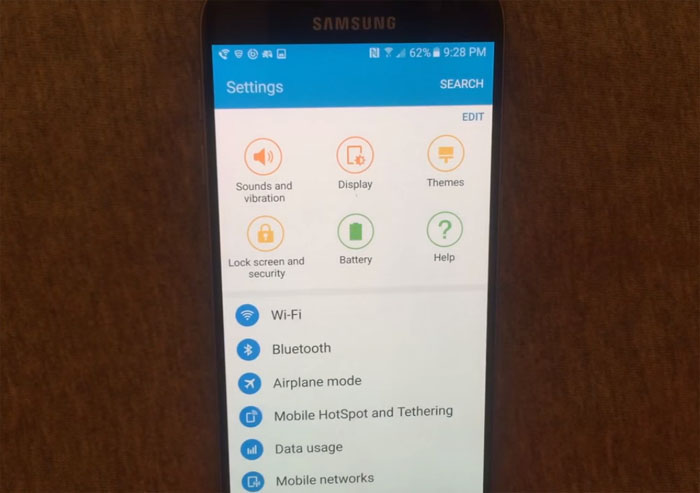
The new Galaxy S7 is my favorite Android phone ever when it comes to its hardware. I have to admit that I am impressed by how things turned out for Samsung which has gone from selling cheap-feeling and looking smartphones to these amazing devices that are a success. However, perfection is not possible, so don’t let yourself fooled into thinking this.
Even this smartphone comes with some annoying issues and as wonderful as it is, you can still find flaws that need your attention. I have been gathering user feedback, checking out several complaints, and searching for solutions to the most annoying problems in the last few weeks and one of them is none other than the one related to WiFi.
It seems that there are various reports confirming Galaxy S7 WiFi problems, including Gmail sync issues over WiFi. Users are also worried about the slow WiFi performance, the fact that they have to connect drop every 10 minutes or so, or the WiFi signal dropped suddenly or tell us about te difficulty to access the Internet after connecting to the network. And besides these issues that I’ve heard about before more than once, there are even owners claiming that if Bluetooth is on (but not connected to anything) it’s interfering with WiFi and slowing internet speeds too.
Trust me when I say that you are not imagining things, but both Samsung and Verizon have confirmed these errors, and started rolling out a software update late last week with fixes. Those with a Samsung Galaxy S7 on Verizon should enter into Settings > About Phone and check for updates to get the latest software. This should fix all the WiFi issues, but things are not that easy for the other owners. It’s true that other carriers will likely be pushing a similar update out as well, but this takes time and patience, something that many of us lack these days.
However, if you’re still experiencing Galaxy S7 WiFi problems or if the update still has a long way until getting to you, then here’s what you should do:
How to Solve Galaxy S7 WiFi Problems:
- You should also try to forget your wireless network: for that, go to Settings > WiFi and choose your Wifi network and tap Forget. Power off your device completely, then power it back on. Up next, go back into Settings > WiFi and reconnect to your network. You will have to re-enter your WiFi password and it should be better now;
- If your Galaxy S7 still has issues, make sure it is up to date in Settings > About Phone > Software updates. If it is confirmed that it is up-to-date, then it might be a hardware issue. Test it using other WiFi connections to determine if the problem is with a specific internet connection, or with the Samsung device itself;
- Other owners have discovered that disabling apps that use your location in the background can help. You can do that too;
- You should also turn off Bluetooth to improve WiFi until the over the air updates arrives to your handset as well.
If your Samsung S7 Wifi connectivity trouble cannot be worked out and you simply cannot go on like this, you can contact Samsung, your carrier or the retail store for a solution.










User forum
0 messages